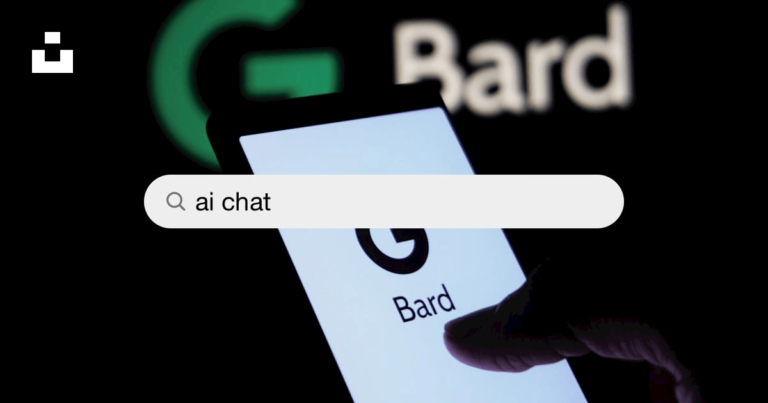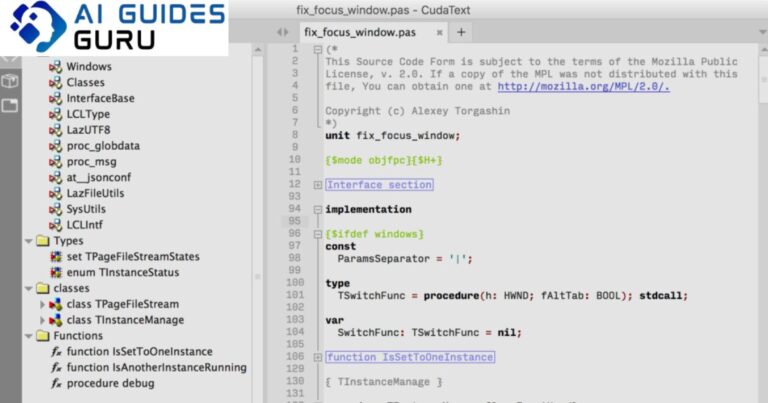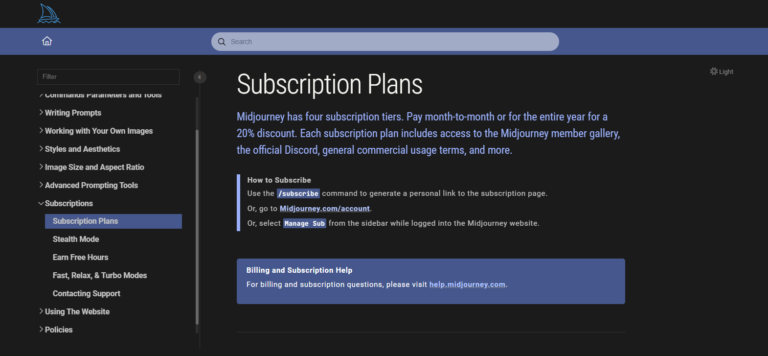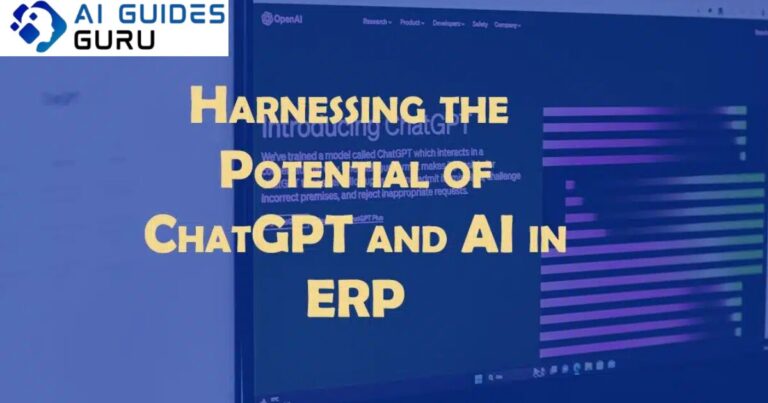How to Fix ChatGPT Error Code 1020 Access Denied

ChatGPT is an innovative language model developed by OpenAI that utilizes machine learning to generate human-like conversation text. It has gained popularity for its ability to understand and respond to natural language queries, making it a valuable tool for virtual assistants, chatbots, and other conversational programs. However, like any software, ChatGPT is not immune to errors. One of the common errors users encounter is Error Code 1020, also known as the “Access Denied” error. This error can be frustrating, but fear not, as we have compiled a comprehensive guide to help you resolve the ChatGPT Error Code 1020 Access Denied issue.
Understanding ChatGPT Error Code 1020
Before we dive into the solutions, let’s first understand what ChatGPT Error Code 1020 means. Error Code 1020 is an HTTP error code that indicates that the website or application you are trying to access has blocked your IP address. In the case of ChatGPT, it means that OpenAI’s servers have identified your IP address as suspicious or potentially malicious, preventing you from accessing the ChatGPT platform. This error commonly occurs on websites protected by Cloudflare, a popular content delivery network that enhances security and performance.
Causes of ChatGPT Error Code 1020
There are several factors that can contribute to the occurrence of ChatGPT Error Code 1020. Understanding these causes can help you troubleshoot and resolve the issue effectively. Here are some common reasons for encountering this error:
1. IP Address Blocking
Error Code 1020 is triggered when the website or application you are trying to access blocks your IP address. This can happen if your IP address has been associated with suspicious or malicious activity. For example, if you have been making frequent requests to the website or application, it may trigger an IP address block as a security measure.
2. Proxy Server Issues
If you are using a proxy server to access ChatGPT, the IP address associated with the proxy server may be blocked by the website or application. This can happen if the proxy server is known for facilitating suspicious or malicious activity, leading to an access denied error.
3. VPN Issues
Similar to proxy server issues, if you are using a VPN (Virtual Private Network) to access ChatGPT, the IP address associated with the VPN may be blocked by the website or application. Some VPN services are flagged by security systems due to their association with suspicious or malicious activity, resulting in an access denied error.
4. Cloudflare Firewall Rules
In some cases, the website or application may have implemented Cloudflare firewall rules that unintentionally restrict or limit access to certain IP addresses. This can occur due to misconfigurations or security measures aimed at blocking potentially harmful traffic.
Related: How to Use ChatGPT on Azure OpenAI
Fixes for ChatGPT Error Code 1020
Now that we understand the causes of ChatGPT Error Code 1020, let’s explore various methods to fix this access denied error. It’s important to note that not all solutions may work for every user, so it’s recommended to try different methods until the issue is resolved. Here are eight effective fixes for ChatGPT Error Code 1020:
1. Change IP Address Using a VPN
One of the most common and effective solutions to bypass IP address blocking is by using a Virtual Private Network or VPN. A VPN allows you to change your IP address by connecting to a server in a different location. By doing so, you can bypass any IP-related restrictions imposed by the website or application. Here’s how you can use a VPN to fix ChatGPT Error Code 1020:
- Choose a reputable VPN service provider that offers a wide range of server locations.
- Download and install the VPN software on your device.
- Launch the VPN application and connect to a server location where ChatGPT is accessible.
- Once connected, try accessing ChatGPT again and check if the error is resolved.
2. Clear ChatGPT Data
Clearing your browsing data for ChatGPT can help resolve errors that you have previously encountered on the website. By clearing the cache, cookies, and other site data, you can eliminate any outdated or corrupted information that might be causing the access denied error. Follow these steps to clear ChatGPT data on Google Chrome:
- Open Google Chrome and click on the three dots in the top-right corner of the browser window.
- Select “Settings” from the dropdown menu.
- In the Settings tab, scroll down and click on “Privacy and security” in the left-hand sidebar.
- Under the “Privacy and security” section, click on “Cookies and other site data.”
- Click on “See all site data and permissions” to view all the stored data for websites.
- In the search field, type “OpenAI” to find all the cookies related to ChatGPT.
- Click on the trash icon next to each displayed item to delete the ChatGPT data.
- Finally, click on the “Clear” button to remove all the selected data.
3. Disable Chrome Extensions
Certain Chrome extensions can interfere with the proper functioning of ChatGPT, leading to the access denied error. By disabling these extensions, you can determine if any of them are causing the issue. Here’s how you can disable Chrome extensions:
- Open Google Chrome and click on the three dots in the top-right corner of the browser window.
- Select “More tools” from the dropdown menu.
- Click on “Extensions” to open the Extensions page.
- Disable all the extensions by toggling off the switch next to each extension.
- Once all the extensions are disabled, try accessing ChatGPT again and check if the error persists.
- If the error is resolved, enable the extensions one by one to identify the culprit. Remove or disable the problematic extension to prevent future issues.
4. Switch to a Different Browser
If you have tried the above methods and are still encountering ChatGPT Error Code 1020, consider switching to a different browser. Sometimes, browser-specific issues can cause access denied errors. Try using alternative browsers like Mozilla Firefox, Microsoft Edge, or Safari to access ChatGPT and check if the error is resolved.
5. Check Internet Connection Stability
A stable internet connection is crucial for accessing websites and applications without any errors. Unstable or slow internet connectivity can trigger access denied errors. Follow these steps to check your internet connection:
- Ensure that your device is properly connected to the internet via Wi-Fi or Ethernet.
- Check if other websites and applications are working fine to rule out any general connectivity issues.
- If you are using Wi-Fi, try restarting your router and reconnecting to the network.
- If you are using an Ethernet connection, ensure that the cable is securely plugged in.
- Run a speed test to check the stability and speed of your internet connection. You can use online tools like Ookla’s Speedtest (speedtest.net) for this purpose.
6. Reset IP Address and Change DNS Server
Resetting your IP address and changing the DNS (Domain Name System) server settings can help resolve IP-related issues that may be causing the access denied error. Follow these steps to reset your IP address and change the DNS server settings:
- Press the Windows key + R on your keyboard to open the Run dialog box.
- Type “cmd” and press Enter to open the Command Prompt.
- In the Command Prompt, type the following commands one by one and press Enter after each command:
- ipconfig /flushdns
- netsh winsock reset
- netsh int ip reset
- Once the commands are executed, restart your computer to apply the changes.
- After restarting, open the Network and Sharing Center on your computer.
- Click on “Change adapter settings” in the left-hand sidebar.
- Right-click on your active network connection and select “Properties.”
- In the Properties window, select “Internet Protocol Version 4 (TCP/IPv4)” and click on “Properties.”
- Choose “Use the following DNS server addresses” and enter the following DNS server addresses:
- Preferred DNS server: 8.8.8.8
- Alternate DNS server: 8.8.4.4
- Click on “OK” to save the changes and try accessing ChatGPT again.
Related: How to Sign Up for ChatGPT
7. Contact OpenAI Support Team
If none of the above solutions work for you, it’s advisable to reach out to OpenAI’s support team for further assistance. OpenAI’s customer support can provide specific guidance tailored to your situation and help resolve the access denied error. You can contact OpenAI’s support team through the official website or by sending an email to [email protected]
8. Wait for Temporary IP Address Blocking to be Lifted
In some cases, the access denied error may be due to temporary IP address blocking by Cloudflare. This can happen if there are multiple failed login attempts or suspicious activity associated with your IP address. In such situations, it’s best to wait for a few hours or even a day for the temporary block to be lifted. After the block is lifted, you should be able to access ChatGPT without any issues.
Conclusion
Encountering the ChatGPT Error Code 1020 Access Denied issue can be frustrating, but with the right troubleshooting steps, you can resolve the problem and regain access to the ChatGPT platform. By following the solutions outlined in this comprehensive guide, you can effectively troubleshoot the access denied error. Remember to change your IP address using a VPN, clear ChatGPT data, disable Chrome extensions, and ensure a stable internet connection. If the issue persists, reach out to OpenAI’s support team for further assistance. With these solutions, you can enjoy uninterrupted conversations with ChatGPT and make the most of its language processing capabilities.
FAQs
Q: How can a VPN help fix ChatGPT Error Code 1020?
A: By using a VPN, you can change your IP address and bypass any IP-related restrictions imposed by the ChatGPT platform. This allows you to access ChatGPT even if your original IP address has been blocked.
Q: Why is my IP address blocked by ChatGPT?
A: Your IP address may be blocked by ChatGPT if it has been associated with suspicious or malicious activity. This can occur if you have made frequent requests to the platform or if your IP address is flagged by security systems.
Q: I’ve tried all the solutions, but I’m still getting the access denied error. What should I do?
A: If none of the solutions mentioned in this guide work for you, it’s recommended to contact OpenAI’s support team for personalized assistance. They can provide further guidance and help resolve the access denied error.