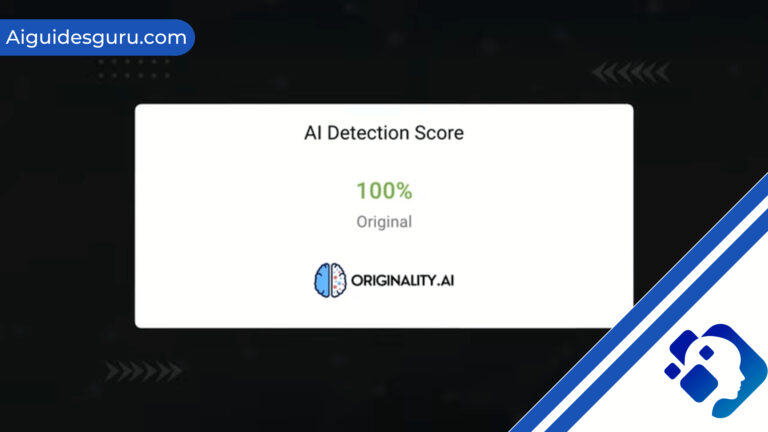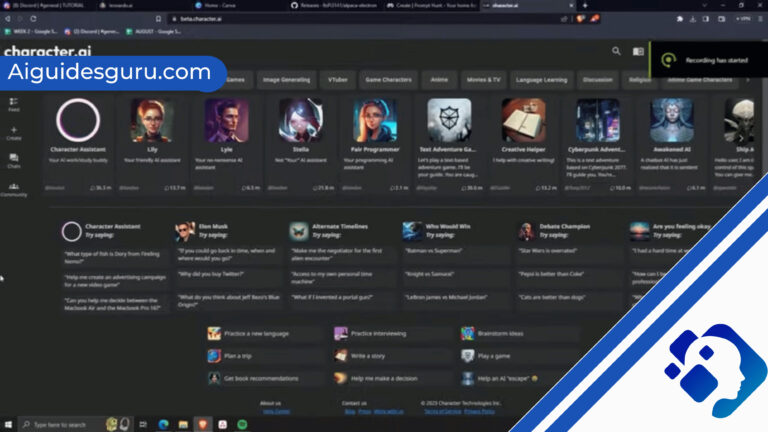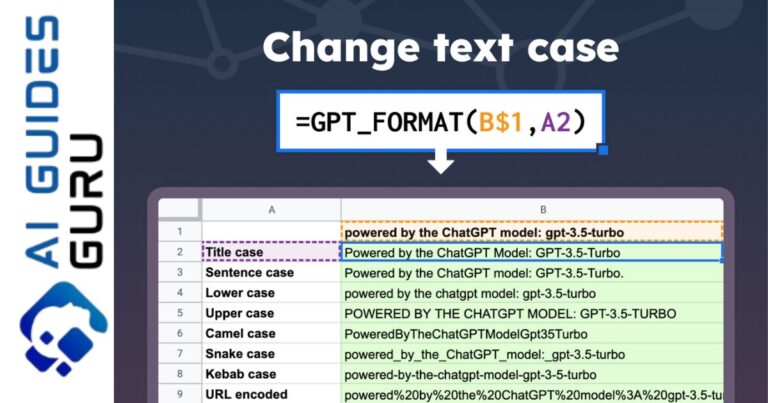Chat GPT Internal Server Error: Troubleshooting and Fixes
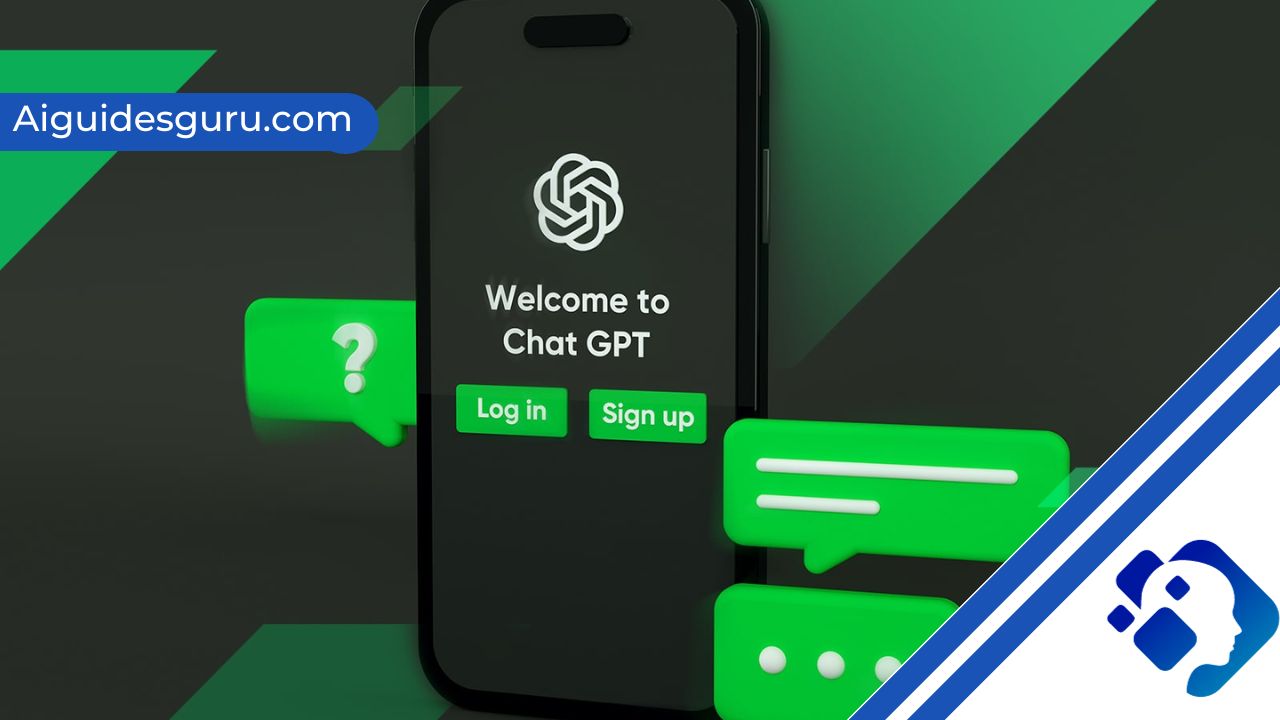
In the world of AI language models, ChatGPT has gained significant popularity. However, users may encounter a frustrating error known as the ChatGPT Internal Server Error. This error prevents conversations from progressing and leaves users searching for solutions. In this comprehensive guide, we will explore the causes behind this error and provide troubleshooting steps to fix it.
Understanding the ChatGPT Internal Server Error
The ChatGPT Internal Server Error occurs when users are unable to access the AI chatbot’s servers, resulting in a terminated connection and no response from the bot. This error can be caused by various factors, including a bad server request, poor internet connectivity, an OpenAI server outage, or other issues. It is important to note that this error may not necessarily indicate a problem with the ChatGPT model itself, but rather with the server or infrastructure.
Solutions to Fix the ChatGPT Internal Server Error
If you encounter the ChatGPT Internal Server Error, there are several solutions you can try to resolve the issue:
Check OpenAI’s Server Status
Start by checking OpenAI’s server status to determine if there is an ongoing issue. OpenAI experiences heavy server load, which can lead to server outages. Visit the official OpenAI server status website and look for a green bar indicating that all is well with the servers. If there is an issue, you may need to wait for it to be resolved before proceeding.
Verify Your Internet Connection
If OpenAI’s servers are functioning properly, the problem may lie with your internet connection. Check for any issues such as slow speed, packet loss, or inconsistency. Restart your router to flush its cache and establish a fresh connection to your ISP. This simple step can often resolve connectivity issues and eliminate the internal server error.
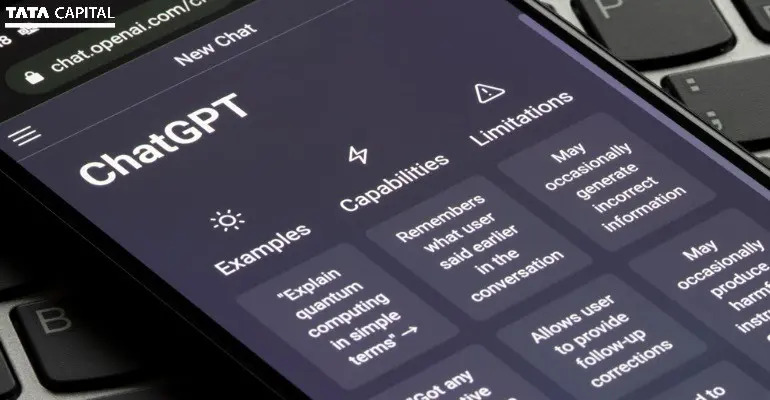
Log Out and Log Back In
Sometimes, logging out of ChatGPT and logging back in can fix account-wide issues. Click on the left sidebar to open the pop-up menu and select “Logout.” After signing out, log back in by entering your credentials again. This process can refresh your session and resolve any potential glitches.
Try a Different Web Browser
If the previous solutions did not work, the issue may be specific to your web browser. Certain browsers can experience compatibility issues with ChatGPT, leading to the internal server error. Switch to a different web browser to see if the problem persists. Install a reliable browser from our list of recommended options and attempt to access ChatGPT again.
Related: how to use wonder ai
Try a Different Platform
In some cases, the internal server error may be specific to the device you are using. If you initially encountered the error on a PC, try switching to a mobile device or vice versa. Log out of ChatGPT on your current platform and log in using a different device. This approach has proven successful for many users, allowing them to bypass the internal server error and resume conversations.
Clear Your Browser Cache
A corrupted cache can cause issues with ChatGPT’s connection, resulting in the internal server error. Clearing your browser cache can often resolve this problem. The process varies depending on your device and browser, but the general steps are as follows:
- For Google Chrome on PC: Click on the ellipsis icon (three dots), select “Settings,” go to “Privacy and Security,” and click on “Clear browsing data.” Choose the option to clear cached images and files, and click “Clear Data.”
- For Google Chrome on iOS: Tap on the ellipsis icon, select “History,” and tap on “Clear browsing data.” Choose the option to clear cached images and files, and confirm the action.
- For Google Chrome on Android: Tap on the ellipsis icon, select “History,” and tap on “Clear browsing data.” Choose the option to clear cached images and files, and confirm the action.
Clearing your browser cache should eliminate any potential cache-related issues and resolve the internal server error.
Disable Browser Extensions
Conflicts between browser extensions can sometimes cause the internal server error in ChatGPT. If you have multiple extensions installed, try disabling them temporarily. In Google Chrome, click on the ellipsis icon, go to “More Tools,” and select “Extensions.” Toggle off each extension one by one or disable all of them. Restart your browser and check if the internal server error persists. If the error disappears, you can gradually enable the extensions to identify the problematic one.
Try a VPN Service
If you are still experiencing the internal server error, consider using a VPN service. A VPN creates an encrypted virtual tunnel between your device and the destination server, potentially bypassing any connection issues. Install a reputable VPN service and connect to a different server location. Then, try accessing ChatGPT again to see if the error is resolved.
Best Practices for ChatGPT Maintenance
To prevent future occurrences of the ChatGPT Internal Server Error, it is crucial to implement best practices for maintenance. These practices will help ensure the stability and performance of the ChatGPT model. Consider the following:
Regularly Check Server Logs
Regularly monitor server logs to identify any potential issues before they become significant problems. Examining server logs can provide valuable insights into the causes of errors and guide troubleshooting efforts.
Monitor Memory and Disk Space Usage
Keep track of memory and disk space usage on the server hosting ChatGPT. Insufficient memory or disk space can lead to performance issues and potentially trigger the internal server error. Ensure that adequate resources are available to support the ChatGPT model’s operations.
Conduct Regular Database Maintenance
Perform routine maintenance on the database used by ChatGPT. This may include tasks such as backing up the database, optimizing database tables, and checking for any errors. Proper database maintenance can prevent errors related to database connectivity and improve overall performance.
Keep the ChatGPT Model and Server Software Updated
Regularly update the ChatGPT model and server software to benefit from bug fixes, security patches, and new features. Staying up to date ensures optimal performance and minimizes the risk of encountering errors.
Incorporating these best practices into your ChatGPT maintenance routine will help prevent the internal server error and ensure smooth operations.
Conclusion
The ChatGPT Internal Server Error can be a frustrating experience, but with the right troubleshooting steps, it can be resolved. By following the solutions outlined in this guide, you can overcome the error and continue using ChatGPT for seamless conversations. Remember to implement best practices for maintenance to prevent future occurrences of the internal server error. With these measures in place, you can maximize the performance and reliability of ChatGPT.
Frequently Asked Questions (FAQs)
Q1: Can the internal server error in ChatGPT be caused by issues with the user’s device?
A1: Yes, sometimes the internal server error can be device-specific. Switching to a different device or platform, such as a mobile phone, can help resolve the issue.
Q2: How often should I check OpenAI’s server status to ensure smooth ChatGPT usage?
A2: It is a good practice to check OpenAI’s server status periodically, especially if you encounter frequent internal server errors. This will help you stay informed about any ongoing issues and plan accordingly.
Q3: What should I do if none of the troubleshooting steps work?
A3: If the internal server error persists despite trying the suggested solutions, it is advisable to reach out to OpenAI’s support team for further assistance. They will be able to provide specific guidance based on your situation.
Remember, by following these troubleshooting steps and implementing maintenance best practices, you can overcome the ChatGPT Internal Server Error and enjoy uninterrupted conversations with this powerful AI language model.