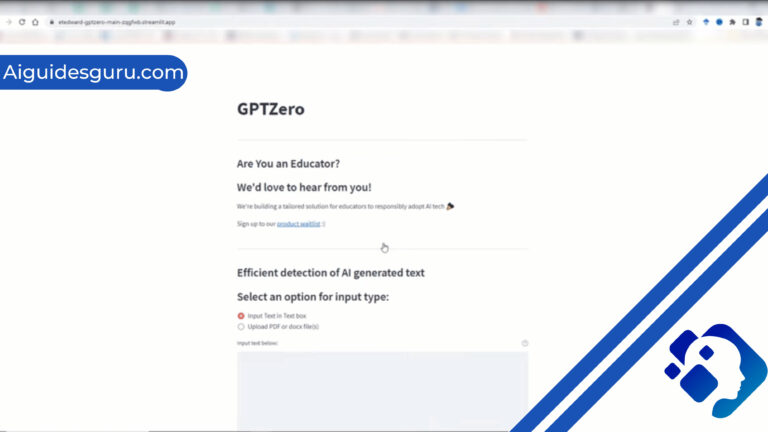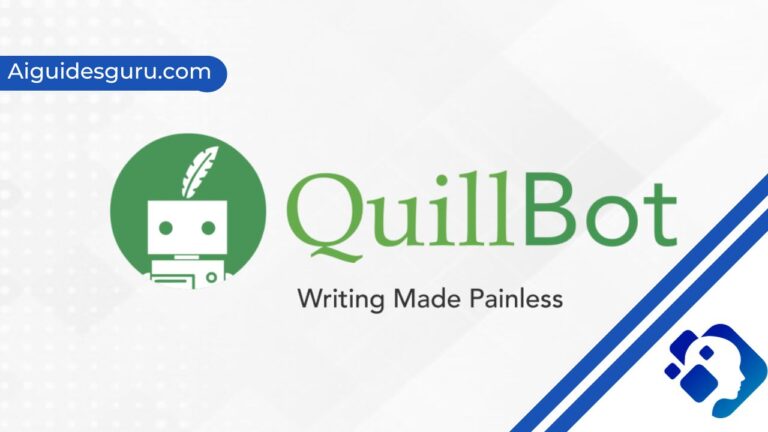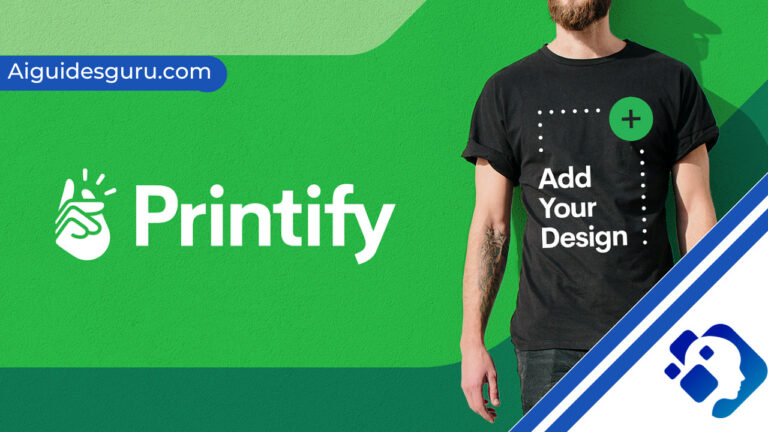ChatGPT Login Button Not Working: Troubleshooting Guide
In today’s digital age, artificial intelligence (AI) has revolutionized the way we interact with technology. Platforms like ChatGPT have gained immense popularity due to their ability to provide intelligent and dynamic conversations. However, encountering issues with the ChatGPT login button can be frustrating. In this comprehensive troubleshooting guide, we will explore various methods to resolve the “ChatGPT login button not working” error and ensure a seamless experience with the platform.

Before diving into the troubleshooting steps, let’s understand why the ChatGPT login button may not work. Several factors can contribute to this issue, including:
- Browser Cache and Cookies: Accumulated cached data and cookies in your browser can interfere with the ChatGPT login button functionality.
- Browser Extensions: Certain browser extensions, particularly those related to security or ad-blocking, can conflict with the login button.
- Outdated Web Browser: Using an outdated web browser may cause compatibility issues with the ChatGPT platform.
- Internet Connection: A slow or unstable internet connection can prevent the login button from functioning properly.
- VPN or Proxy Settings: Virtual Private Networks (VPNs) and proxy servers can sometimes hinder the ChatGPT login process.
- Antivirus or Firewall Interference: Overly aggressive antivirus or firewall settings can block access to the ChatGPT login button.
Now, let’s explore the step-by-step methods to resolve the “ChatGPT login button not working” error:
The accumulation of cached data and cookies in your browser can disrupt the ChatGPT login button. To resolve this issue, follow these steps:
- Access your browser’s settings.
- Locate the options to clear browsing data, cache, and cookies.
- Select the appropriate time range and click on the “Clear” or “Delete” button.
- Restart your browser and attempt to log in again.
2. Disable Browser Extensions
Sometimes, browser extensions or add-ons can conflict with the functionality of the ChatGPT login button. To troubleshoot this issue:
- Open your browser’s settings.
- Navigate to the extensions or add-ons section.
- Disable or temporarily remove any extensions related to security or ad-blocking.
- Relaunch your browser and check if the login button works as expected.

3. Update Your Web Browser
Using an outdated web browser can lead to compatibility issues, affecting the performance of the ChatGPT login button. Follow these steps to update your browser:
- Open your browser’s settings.
- Look for the “About” or “Help” section.
- Find the option to check for updates and install any available updates.
- Restart your browser and attempt to log in again.
4. Try a Different Browser
If the ChatGPT login button issue persists, it is worth trying an alternative web browser. Different browsers have varying compatibility and may offer a workaround. Install and use another browser, such as Chrome, Firefox, or Safari, and check if the login button functions correctly.
5. Check Internet Connection
A stable and reliable internet connection is essential for the proper functioning of ChatGPT. Verify that your internet connection is active and not experiencing any disruptions. Try accessing other websites or services to confirm that your connection is stable.
6. Disable VPN or Proxy Settings
Virtual Private Networks (VPNs) and proxy servers can sometimes interfere with the functioning of the ChatGPT login button. Temporarily disable these services and try logging in again. If the issue is resolved, consider adjusting the settings of your VPN or proxy to allow access to ChatGPT.
7. Temporarily Disable Antivirus or Firewall
In some cases, overly aggressive antivirus or firewall settings can block the ChatGPT login button. Temporarily disable your antivirus or firewall software and attempt to log in. If successful, consult the software’s documentation or support resources to configure the settings to allow ChatGPT access.
8. Contact ChatGPT Support
If none of the above steps resolve the login button issue, it is recommended to reach out to ChatGPT support. They will have specific insights and guidance tailored to the platform. Visit the ChatGPT support website or contact their customer support team via email or other available channels. Provide them with detailed information about the problem you’re experiencing, the steps you’ve already taken, and any error messages received. They will be able to assist you further in resolving the issue.
Conclusion
Encountering a non-functional ChatGPT login button can be a frustrating experience, but with the troubleshooting steps outlined in this guide, you can effectively resolve the problem. By clearing browser cache and cookies, disabling browser extensions, updating your web browser, checking your internet connection, disabling VPN or proxy settings, and temporarily disabling antivirus or firewall software, you can identify and address potential causes of the issue. If all else fails, don’t hesitate to contact ChatGPT support for personalized assistance. Regain access to ChatGPT and enjoy uninterrupted interaction with this powerful language model.
Frequently Asked Questions (FAQs)
ChatGPT is designed to work on most modern web browsers, including Chrome, Firefox, Safari, and Edge. However, it is recommended to use the latest versions of these browsers for optimal compatibility and functionality.
Yes, certain browser extensions, particularly those related to security or ad-blocking, can interfere with the ChatGPT login button. It is advisable to temporarily disable or remove such extensions and try accessing ChatGPT again.
Yes, a slow or unstable internet connection can impact the functionality of the ChatGPT login button. Ensure that you have a stable and reliable internet connection to avoid any issues with accessing ChatGPT.