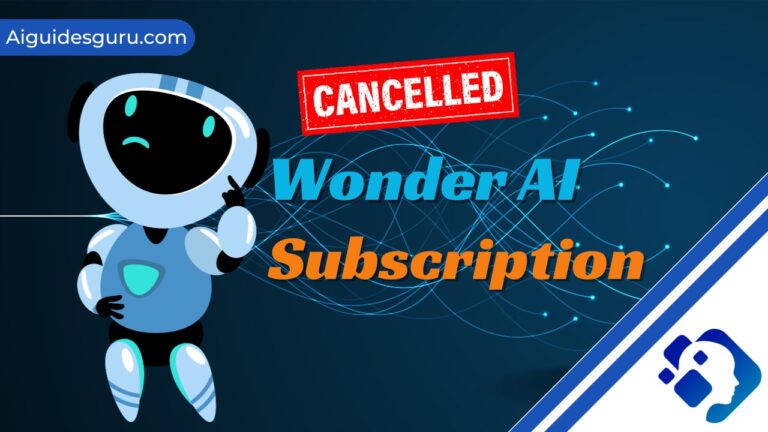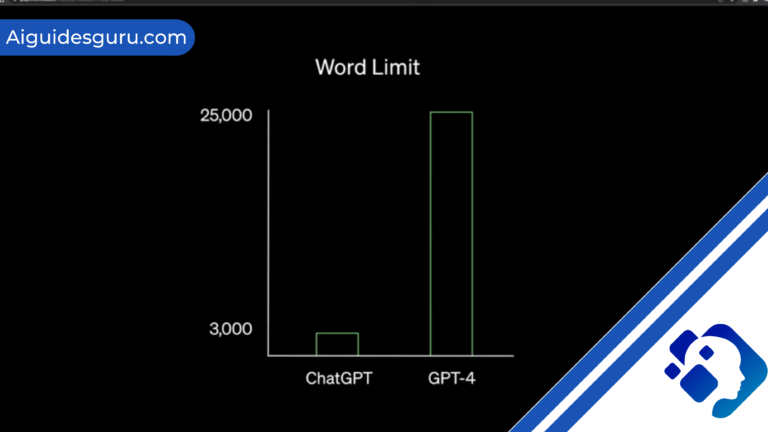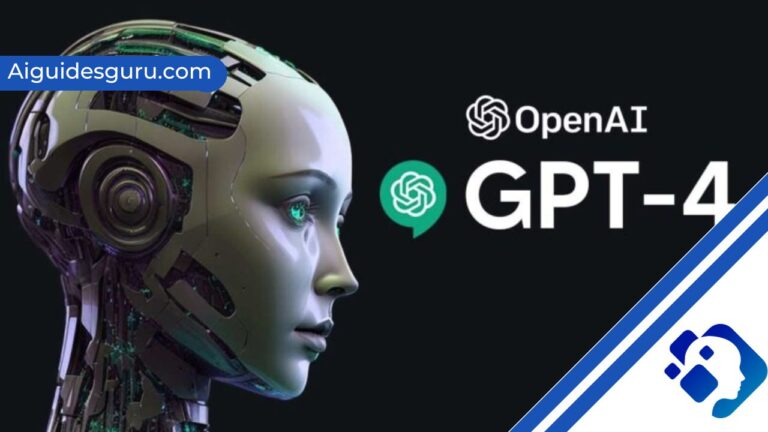How to Delete My AI: A Step-by-Step Guide
Snapchat, one of the most popular social media platforms, introduced a new feature called My AI. This in-app chatbot powered by artificial intelligence (AI) allows users to chat with an AI friend. While some users have been impressed by My AI’s ability to understand multiple languages, others have expressed concerns about privacy and functionality. If you’re one of those users who wants to delete the My AI feature on Snapchat, you’ve come to the right place. In this comprehensive guide, we will walk you through the steps to remove My AI from your Snapchat account.

Why Delete My AI?
Before we dive into the deletion process, let’s understand why some users want to remove My AI from their Snapchat experience. The introduction of My AI has received mixed reactions from the Snapchat community. While some users appreciate the AI’s language capabilities, others have raised concerns about how the app uses location data and its confusing behavior, such as posting its own stories. If you find My AI intrusive or unnecessary, deleting it from your chat feed can enhance your Snapchat experience.
How to Delete My AI on Snapchat
At the time of writing, only Snapchat Plus subscribers have the ability to delete My AI from their chat feed. Snapchat Plus is a premium membership that offers exclusive features, including early access to new My AI functionalities. To remove My AI from your chat feed, follow these steps:
- Open Snapchat on your device.
- Click on your profile, located in the top-left corner of the screen.
- Tap on the settings icon to access your Snapchat settings.
- Scroll down to find ‘Privacy controls’ and select it.
- Look for the ‘Clear data’ option and tap on it.
- In the ‘Clear conversations’ section, locate My AI and tap the ‘X’ next to it.
- Confirm your action to permanently remove My AI from your chat feed.
By following these steps, you can effectively delete My AI from your Snapchat account and eliminate any interactions with the chatbot.

How to Unpin My AI on Snapchat
If you don’t want to completely delete My AI but simply want to unpin it from your Snapchat, you have the option to do so. Unpinning My AI will remove it from the top of your Chat list. Here’s how to unpin My AI on Snapchat:
- Tap on the Snapchat+ banner on your Profile screen.
- Locate the ‘My AI’ option and toggle it from ‘Pinned’ to ‘Unpinned’.
By unpinning My AI, you can keep the chatbot accessible without it taking up a prominent position in your Chat list.
Additional Privacy Measures
While deleting or unpinning My AI removes it from your immediate view, there are additional privacy measures you can take to limit your interactions with the chatbot.
Restricting My AI’s Access to Your Stories
By default, My AI has access to your Snapchat Stories. This access allows it to provide more tailored responses and recommendations. However, if you prefer to keep your stories private from My AI, you can disable its access. Here’s how:
- Go to the Chats tab by swiping right from the Camera screen.
- Locate the My AI banner within your Chat list.
- Tap and hold the My AI banner to access its settings.
- Click on ‘Privacy Settings’.
- Toggle off the option that says, “My story”.
By turning off My AI’s access to your stories, you can maintain more control over your privacy.
Clearing Conversations and Data with My AI
If you want to remove all traces of your past interactions with My AI, Snapchat provides an option to clear the conversations and data associated with the chatbot. Here’s how to do it:
- Tap on the Snapchat Icon on your device to open the app.
- Click on your bitmoji or profile picture to access your settings.
- Look for the ‘My AI Data’ option in the settings and select it.
- Confirm your action to clear the data, which includes chat history and other interactions.
Please note that clearing the data will only remove the conversations and data from your past interactions with My AI, but it won’t delete any visible or saved content. To delete specific conversations where My AI was mentioned, long-press on the individual conversation and choose the delete option.
By following these additional privacy measures, you can further control your interactions with My AI on Snapchat.
Conclusion
Snapchat’s My AI chatbot has generated mixed reactions among users. While some appreciate its language capabilities, others find it unnecessary or intrusive. If you belong to the latter group and want to delete My AI from your Snapchat experience, this guide has provided you with step-by-step instructions.
From removing My AI from your chat feed to disabling its access to your stories, you now have the knowledge to customize your Snapchat experience according to your preferences. Remember, privacy and control over your interactions are essential, and Snapchat offers various options to help you achieve that.
Frequently Asked Questions
1. Can I delete My AI if I’m not a Snapchat Plus subscriber?
At the time of writing, deleting My AI from your chat feed is only available for Snapchat Plus subscribers. Consider upgrading to a Snapchat Plus membership if you want to remove My AI from your Snapchat experience.
2. Will deleting My AI delete all my conversations on Snapchat?
No, deleting My AI will only remove the chatbot from your chat feed. Your other conversations and messages will remain intact.
3. Is there a way to completely disable My AI on Snapchat?
As of now, Snapchat does not provide an option to completely disable My AI. The only available options are to delete or unpin the chatbot from your chat feed.
Remember, Snapchat’s features and functionalities are subject to change over time, so it’s always a good idea to check for any updates or changes in the app’s settings.