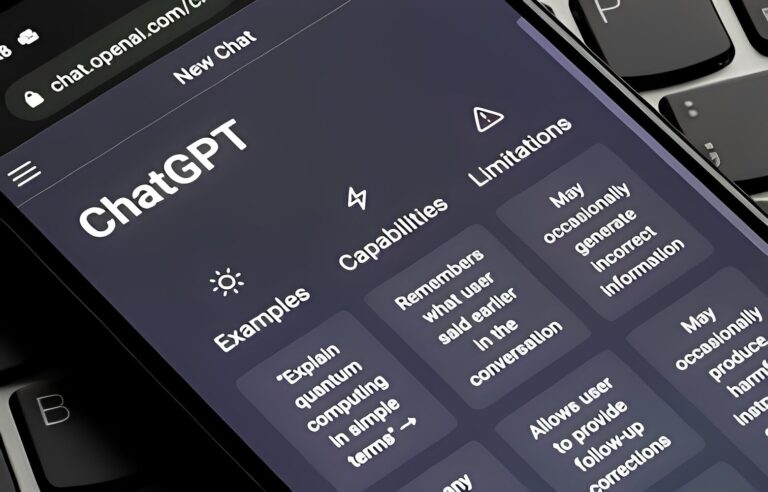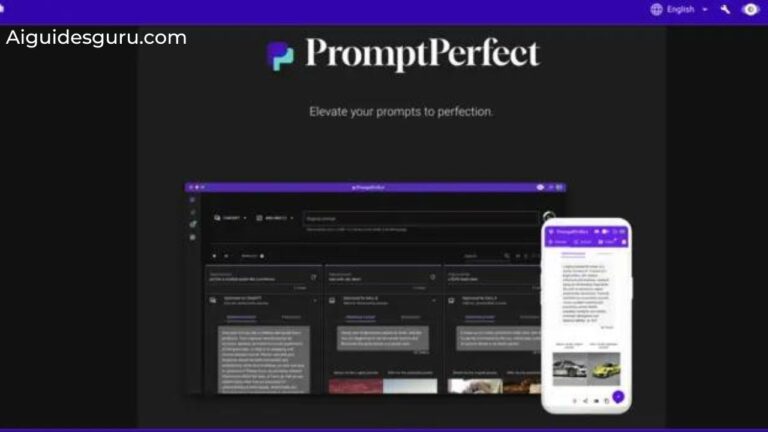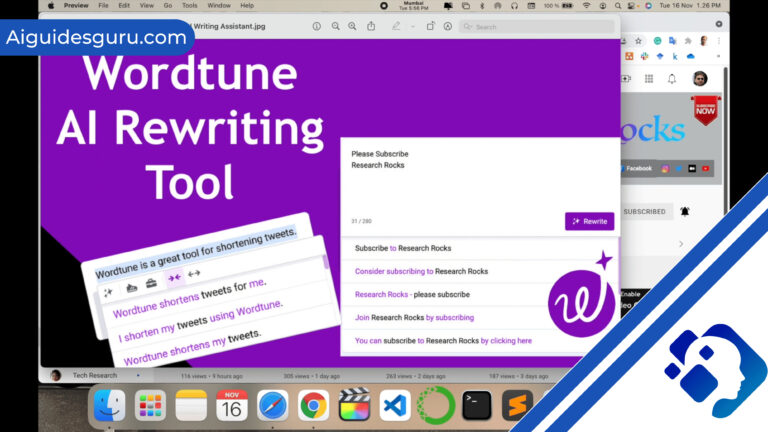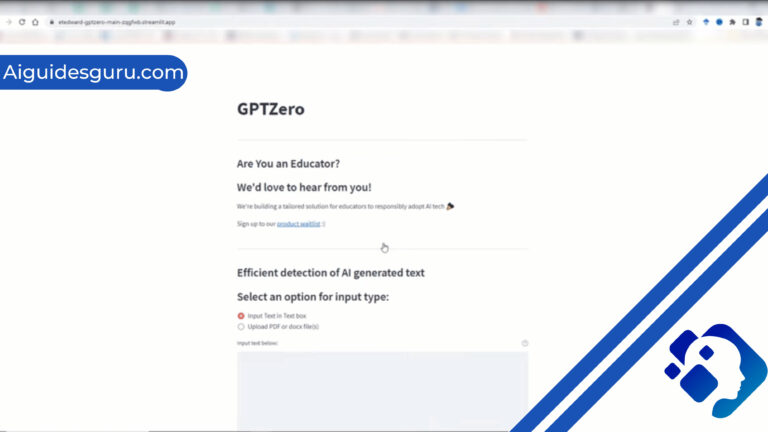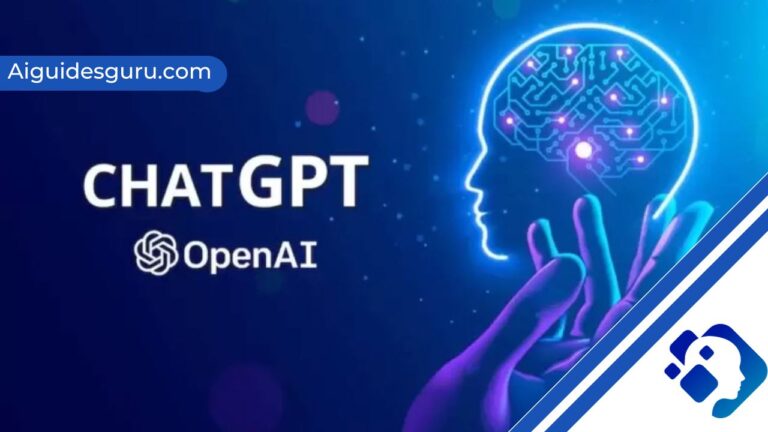How To Use ChatGPT For Excel (Guide)

In today’s fast-paced digital world, efficiency and productivity are key factors for success in any field. Whether you’re a student, professional, or entrepreneur, mastering the art of data analysis and manipulating spreadsheets is crucial. Excel, the widely used spreadsheet software, has long been a go-to tool for organizing and analyzing data. However, navigating through complex formulas and functions can sometimes be daunting, especially for those who are not well-versed in programming or advanced Excel techniques.
Enter ChatGPT, a revolutionary language model powered by artificial intelligence. With its natural language processing capabilities, ChatGPT offers an intuitive and user-friendly approach to working with Excel. By leveraging the power of ChatGPT, users can simplify their Excel tasks, save time, and unlock new possibilities for data analysis. In this article, we will explore how to effectively use ChatGPT for Excel, empowering you to become an Excel whiz.
Understanding the Basics
- Understanding the Basics
- Is there a way to use AI for formulas within Excel?
- Can you use Bing Chat to write Excel formulas?
- Understanding the Integration of ChatGPT with Excel
-
Step-by-step Guide on Using ChatGPT for Excel
- Step 1: Integration and Access
- Step 2: Launch ChatGPT
- Step 3: Formulate Your Query
- Step 4: Initiate the Conversation
- Step 5: Interpret ChatGPT’s Response
- Step 6: Seek Clarification or Ask Follow-up Questions
- Step 7: Implement Guidance in Excel
- Step 8: Provide Feedback and Learn
- Step 9: Iterate and Refine
-
Advanced Features and Functionalities of ChatGPT for Excel
- Contextual Conversations:
- Formula Optimization:
- Data Analysis Techniques:
- Excel Automation and Macros:
- Advanced Formulas and Functions:
- Troubleshooting and Error Handling:
- Integration with Other Excel Add-ins:
- Scenario Analysis and What-If Analysis:
- Excel Tips and Shortcuts:
- Continuous Learning and Improvement:
- Best Practices for Maximizing Productivity with ChatGPT in Excel
- Tips for Leveraging ChatGPT for Excel in Various Industries
- Resources and Tutorials for Further Learning with Excel and ChatGPT:
- Conclusion
- FAQs
Familiarizing Yourself with ChatGPT: Start by gaining a basic understanding of ChatGPT, its capabilities, and how it operates. ChatGPT is an AI-powered language model that can understand natural language queries and provide helpful responses.
Integrating ChatGPT with Excel: Learn how to integrate ChatGPT with your Excel software. There are various ways to access ChatGPT, including web-based platforms, plugins, or even programming interfaces (APIs).
Getting Started: Follow a step-by-step guide to launching ChatGPT and initiating a conversation. Explore the user interface and understand how to interact with the model effectively.
Streamlining Data Manipulation
Simplifying Formulas and Functions: Discover how ChatGPT can assist you in creating and optimizing formulas in Excel. By providing clear instructions and examples, ChatGPT can help you navigate through complex calculations effortlessly.
Automating Tasks: Explore how to automate repetitive tasks using ChatGPT. From generating reports to formatting data, ChatGPT can guide you in creating macros and automating workflows, saving you valuable time and effort.
Exploring Advanced Features: Dive deeper into advanced Excel features with the help of ChatGPT. Learn how to work with pivot tables, conditional formatting, data validation, and more, all with the guidance and expertise of ChatGPT.
Troubleshooting and Error Handling
Resolving Excel Issues: Encounter a problem or receive an error message in Excel? ChatGPT can be your virtual troubleshooter. Understand how to effectively communicate your issues to ChatGPT and receive helpful solutions and recommendations.
Learning from ChatGPT: With each interaction, ChatGPT learns and improves. Discover how you can leverage the collective knowledge of ChatGPT’s user community to enhance your Excel skills. Engage in discussions, share insights, and exchange tips and tricks with fellow users.
Using ChatGPT for Excel opens up a world of possibilities, transforming your data analysis experience into a seamless and efficient process. Whether you’re a beginner or an experienced Excel user, ChatGPT provides a user-friendly and engaging platform to enhance your skills and accomplish complex tasks with ease. By leveraging the power of artificial intelligence, you can unlock new levels of productivity, save time, and maximize the potential of Excel. Embrace the future of data analysis with ChatGPT and excel in your endeavors.
Is there a way to use AI for formulas within Excel?
In today’s era of advanced technology, the integration of artificial intelligence (AI) with various software applications has revolutionized numerous industries. Excel, being a widely used spreadsheet software, has not been left behind in this AI-driven transformation. With the advent of AI-powered tools and advancements in natural language processing, it is now possible to leverage AI for formulas within Excel, making data analysis and manipulation even more efficient and user-friendly.
One such AI-powered tool that can assist with formulas in Excel is ChatGPT. As a language model developed by OpenAI, ChatGPT understands natural language queries and provides contextual responses. By integrating ChatGPT with Excel, users can simplify the process of creating and optimizing formulas, even without extensive knowledge of complex programming or Excel functions.
Using ChatGPT for formulas in Excel offers several benefits. First and foremost, it eliminates the need to memorize or search for specific formula syntax. Instead, users can interact with ChatGPT using plain language and receive guidance on constructing the formulas they need. This natural language interface makes it easier for beginners to get started and reduces the learning curve for more advanced Excel users.
Additionally, ChatGPT can provide step-by-step instructions and examples to support users in understanding and implementing complex formulas. Whether you’re working with mathematical calculations, logical functions, or statistical analysis, ChatGPT can help you navigate through the vast array of Excel functions and select the most appropriate formulas for your specific needs.
Moreover, ChatGPT can assist in optimizing formulas by suggesting alternative approaches or more efficient functions based on the desired outcome. This AI-driven guidance can help users identify potential errors, improve the accuracy of calculations, and enhance overall productivity.
To utilize AI for formulas within Excel using ChatGPT, users can access the tool through web-based platforms, plugins, or APIs. Once integrated, initiating a conversation with ChatGPT and requesting formula assistance is as simple as typing or speaking your query. The model will interpret your question, provide relevant suggestions or solutions, and guide you towards achieving your desired results.
It’s worth noting that while ChatGPT can significantly simplify the process of working with formulas in Excel, it’s important to exercise critical thinking and verify the accuracy of the suggestions provided. While AI models like ChatGPT are highly advanced, they may occasionally provide incorrect or suboptimal responses. Therefore, it’s advisable to cross-reference the information provided by ChatGPT with reliable sources and validate the formulas independently.
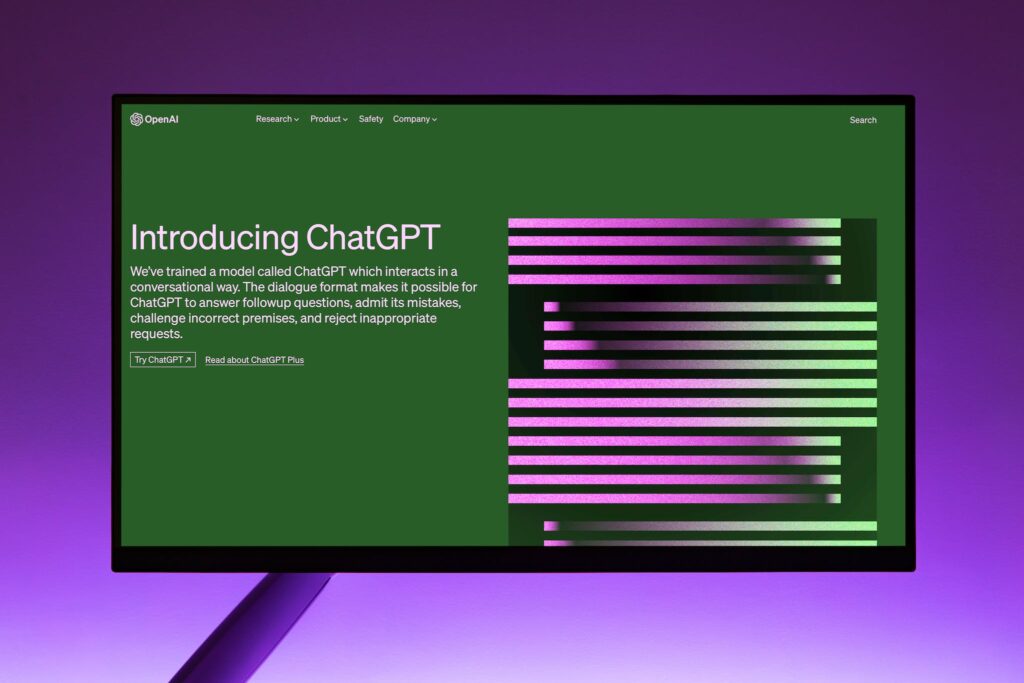
Can you use Bing Chat to write Excel formulas?
Bing Chat, developed by Microsoft, is a chat-based collaboration platform that allows users to communicate and collaborate within the Microsoft 365 suite of applications. While Bing Chat provides a convenient environment for team communication and sharing information, it does not offer a direct feature for writing Excel formulas.
However, it’s important to note that Bing Chat can still be a valuable tool in the context of working with Excel formulas. Here are a few ways Bing Chat can be utilized alongside Excel:
Collaborative Discussions: Bing Chat provides a platform for real-time conversations and discussions within teams. When working on complex formulas in Excel, team members can use Bing Chat to collaborate, share ideas, and seek input from colleagues. By discussing formulas and exchanging insights, team members can collectively arrive at optimized solutions.
Screen Sharing and Remote Assistance: Bing Chat offers screen sharing capabilities, allowing users to share their Excel screens with others. This feature can be particularly useful when seeking assistance with writing formulas. Team members can view your Excel workbook, observe the formulas you’re working on, and provide guidance or suggestions in real-time.
Sharing Resources and Examples: Within Bing Chat, you can share files, links, and other resources related to Excel formulas. This can include templates, tutorials, or sample Excel workbooks with pre-built formulas. By leveraging Bing Chat’s file-sharing capabilities, team members can exchange valuable resources that aid in understanding and implementing formulas effectively.
Integration with Excel Online: Bing Chat seamlessly integrates with Microsoft Excel Online, the web-based version of Excel. Through this integration, you can directly access and edit Excel files within Bing Chat. While you cannot directly write formulas within Bing Chat itself, you can open the Excel Online application and utilize its formula capabilities. You can then discuss the formulas and their implementation within the Bing Chat environment.
Related: How To Build Your Own ChatGPT 2023
Understanding the Integration of ChatGPT with Excel
ChatGPT, an AI-powered language model developed by OpenAI, offers a versatile and user-friendly approach to working with Excel. Integrating ChatGPT with Excel can enhance your data analysis experience and provide valuable guidance in navigating through complex tasks. Let’s delve into understanding how ChatGPT can be seamlessly integrated with Excel.
Accessing ChatGPT:
Web-Based Platforms: Numerous web-based platforms offer ChatGPT integration, allowing you to access the model through a user-friendly interface directly in your web browser. These platforms typically provide a chat-style environment where you can communicate with ChatGPT using plain language queries.
Plugins and Extensions: Some Excel plugins and extensions incorporate ChatGPT functionality directly within the Excel software. These plugins provide an integrated experience, allowing you to interact with ChatGPT without leaving the Excel application.
APIs and Programming Interfaces: For more advanced users or developers, ChatGPT’s API can be utilized to integrate the model into custom applications or workflows. This allows for greater flexibility and control in leveraging ChatGPT’s capabilities within Excel.
Initiating a Conversation:
User Interface: Once integrated, you can launch ChatGPT within the chosen platform or plugin. Explore the user interface, which typically includes a chatbox where you can type or speak your queries.
Natural Language Queries: ChatGPT excels at understanding natural language queries. Simply input your question or request related to Excel, and ChatGPT will interpret your query to provide relevant responses and guidance.
Contextual Conversations: ChatGPT maintains context throughout a conversation. This means you can refer back to previous questions or responses, enabling a more conversational and interactive experience. Contextual conversations enhance the understanding and effectiveness of ChatGPT’s guidance.
Leveraging ChatGPT’s Guidance:
Formula Assistance: ChatGPT can provide step-by-step instructions and examples to assist with creating and optimizing Excel formulas. By describing your requirements or providing specific data, you can seek guidance on the most appropriate formulas and functions to use.
Troubleshooting and Error Handling: Encounter an issue or receive an error message while working in Excel? ChatGPT can act as a virtual troubleshooter, offering suggestions and recommendations to resolve Excel-related problems.
Best Practices and Tips: ChatGPT can share best practices, tips, and shortcuts for working effectively in Excel. From data analysis techniques to efficient workflows, ChatGPT can help you leverage Excel’s full potential.
Continuous Learning and Improvement:
Collective Knowledge: ChatGPT learns from interactions with users. As more people engage with ChatGPT for Excel-related queries, the model’s knowledge base expands. You can benefit from the collective knowledge of the user community, gaining insights, and discovering new approaches to Excel tasks.
User Feedback: Your feedback on the effectiveness and accuracy of ChatGPT’s responses is valuable. By providing feedback on the guidance received, you contribute to enhancing the model’s performance and ensuring its continuous improvement.
Step-by-step Guide on Using ChatGPT for Excel
Using ChatGPT for Excel provides an interactive and user-friendly approach to working with formulas and data analysis tasks. Here’s a step-by-step guide on how to effectively utilize ChatGPT for Excel-related queries:
Step 1: Integration and Access
Identify a suitable platform, plugin, or API that offers ChatGPT integration with Excel. This can be a web-based platform, an Excel plugin, or a custom application utilizing ChatGPT’s API.
Follow the instructions provided by the chosen integration method to install and access ChatGPT within Excel.
Step 2: Launch ChatGPT
Open the integrated ChatGPT interface within Excel. This may involve accessing a chatbox, a sidebar, or a dedicated panel depending on the integration method used.
Familiarize yourself with the user interface and available functionalities.
Step 3: Formulate Your Query
Begin by formulating your query or request regarding Excel formulas, data analysis, or any other Excel-related topic.
Use plain language to describe your requirements and provide relevant context to help ChatGPT understand your query.
Step 4: Initiate the Conversation
Enter your query in the chatbox or input field provided by ChatGPT. You can type your query or use voice input, depending on the capabilities of the integrated interface.
Press the “Enter” or “Send” button to submit your query and initiate the conversation with ChatGPT.
Step 5: Interpret ChatGPT’s Response
ChatGPT will process your query and provide a response based on its understanding of the request and its knowledge base.
Read and interpret the response provided by ChatGPT. It may include suggestions, examples, step-by-step instructions, or other relevant information related to your query.
Step 6: Seek Clarification or Ask Follow-up Questions
If you need further clarification or have additional questions related to the response, ask follow-up questions to ChatGPT.
Utilize the conversational nature of ChatGPT to refine your understanding and gather more insights.
Step 7: Implement Guidance in Excel
Apply the guidance provided by ChatGPT within Excel. This may involve creating or modifying formulas, optimizing calculations, or implementing data analysis techniques.
Use the suggestions, examples, or instructions from ChatGPT to enhance your Excel workflow and achieve your desired outcomes.
Step 8: Provide Feedback and Learn
Share feedback on the effectiveness and accuracy of ChatGPT’s guidance. This helps improve the model’s performance and contributes to its continuous learning.
Reflect on the insights gained from ChatGPT’s responses and integrate them into your Excel knowledge and practices.
Step 9: Iterate and Refine
Continue the conversation with ChatGPT as needed, iterating on your queries and refining your understanding of Excel concepts and formulas.
Take advantage of ChatGPT’s ability to maintain context and build upon previous interactions to deepen your knowledge and proficiency in Excel.
Remember to exercise critical thinking and validate the guidance provided by ChatGPT by cross-referencing with reliable sources and independently verifying the formulas or techniques suggested.
By following this step-by-step guide, you can effectively utilize ChatGPT for Excel-related queries, leveraging its AI-driven guidance to enhance your data analysis and formula creation tasks.
Advanced Features and Functionalities of ChatGPT for Excel
ChatGPT for Excel offers a range of advanced features and functionalities that can further enhance your productivity and proficiency in working with Excel. Here are some advanced capabilities to explore:
Contextual Conversations:
ChatGPT maintains context throughout a conversation, allowing you to refer back to previous queries, responses, and instructions. This enables a more interactive and dynamic experience, where you can build upon previous discussions and receive guidance that aligns with the context of your Excel task.
Formula Optimization:
ChatGPT can assist in optimizing your Excel formulas by suggesting alternative formulas or functions that may improve efficiency, accuracy, or performance. By describing your requirements and providing relevant data or examples, ChatGPT can offer insights into more effective formula constructions or techniques.
Data Analysis Techniques:
ChatGPT can provide guidance on various data analysis techniques in Excel. Whether you need assistance with sorting, filtering, pivot tables, or advanced statistical functions, ChatGPT can offer step-by-step instructions, examples, and best practices to help you leverage Excel’s data analysis capabilities.
Excel Automation and Macros:
If you’re interested in automating repetitive tasks or creating macros in Excel, ChatGPT can provide guidance on how to achieve automation through VBA (Visual Basic for Applications) programming. You can seek assistance with writing VBA code, understanding macro concepts, or troubleshooting issues related to Excel automation.
Advanced Formulas and Functions:
Excel offers a vast array of formulas and functions to perform complex calculations and data manipulations. ChatGPT can guide you through the usage of advanced formulas and functions, such as array formulas, nested functions, lookup functions, and more. By providing examples and explaining the syntax, ChatGPT can help you leverage these advanced features effectively.
Troubleshooting and Error Handling:
Encounter an error message or face issues while working in Excel? ChatGPT can assist in troubleshooting and resolving common Excel errors. By describing the error, providing relevant context, or sharing the problematic formula, ChatGPT can offer suggestions, tips, and debugging techniques to help you overcome the issue.
Integration with Other Excel Add-ins:
ChatGPT can integrate with other Excel add-ins or tools, expanding its functionality and providing access to additional features. For example, if you’re using add-ins for data visualization, statistical analysis, or financial modeling, ChatGPT can offer guidance on integrating and utilizing these tools effectively.
Scenario Analysis and What-If Analysis:
ChatGPT can provide guidance on performing scenario analysis and what-if analysis in Excel. You can seek assistance with creating scenarios, defining variables, setting up sensitivity analysis, or utilizing data tables to explore different outcomes and evaluate the impact of changing parameters.
Excel Tips and Shortcuts:
ChatGPT can share useful tips, tricks, and keyboard shortcuts to optimize your Excel workflow. From time-saving shortcuts to efficient data entry techniques, ChatGPT can help you navigate Excel more efficiently and improve your overall productivity.
Continuous Learning and Improvement:
As an AI model, ChatGPT learns from user interactions and continuously improves its responses. By providing feedback on the accuracy, relevance, and usefulness of ChatGPT’s guidance, you contribute to the model’s ongoing learning and refinement.
By exploring these advanced features and functionalities, you can harness the full potential of ChatGPT for Excel, enhancing your data analysis, formula creation, and Excel automation capabilities. Remember to critically evaluate the guidance provided by ChatGPT and validate it against reliable sources and your specific requirements.
Related: How To Use Slides AI
Best Practices for Maximizing Productivity with ChatGPT in Excel
Integrating ChatGPT with Excel can significantly enhance your productivity and proficiency in working with formulas, data analysis, and other Excel-related tasks. To make the most of ChatGPT’s capabilities, consider implementing the following best practices:
Clearly Define Your Query:
Before interacting with ChatGPT, take the time to clearly define your query or request. Be specific about the problem you’re trying to solve or the guidance you need.
Provide context and relevant details to help ChatGPT understand your query accurately. Include information about the data, desired outcomes, and any constraints or specific requirements.
Utilize Natural Language:
ChatGPT is designed to understand natural language queries. Instead of using technical jargon or complex terminology, frame your questions in plain, conversational language.
Describe your requirements as if you were explaining them to a colleague. This approach enhances ChatGPT’s understanding and increases the likelihood of receiving relevant and helpful responses.
Seek Clarity and Examples:
If ChatGPT’s response is unclear or you need further clarification, don’t hesitate to ask for more details or examples. Requesting additional explanations can help you better understand the guidance provided.
Ask ChatGPT to provide step-by-step instructions or sample formulas to illustrate the recommended approach. This facilitates learning and enables you to apply the guidance effectively.
Validate Responses:
While ChatGPT strives to provide accurate guidance, it’s essential to validate the responses independently. Cross-reference the suggestions and formulas provided by ChatGPT with reliable Excel documentation, tutorials, or trusted sources.
Verify the accuracy and suitability of the guidance within the context of your specific Excel environment and requirements.
Iterate and Refine Queries:
If ChatGPT’s initial response does not fully address your query or provide the desired guidance, consider iterating on your question or providing additional context. Refine your queries based on the feedback received to elicit more relevant and accurate responses.
Provide Feedback:
As you interact with ChatGPT, provide feedback on the quality and effectiveness of the responses. Share your observations regarding the accuracy, clarity, and usefulness of the guidance received.
Feedback is valuable for improving ChatGPT’s performance and enhancing its understanding of Excel-related queries. Your input contributes to the continuous learning and refinement of the model.
Leverage Additional Excel Resources:
While ChatGPT provides valuable guidance, don’t solely rely on it for all your Excel-related needs. Supplement ChatGPT’s insights with other resources such as official Excel documentation, tutorials, forums, or expert advice.
Combining ChatGPT’s AI-driven guidance with diverse sources of information ensures a well-rounded approach to problem-solving and fosters comprehensive Excel knowledge.
Promote Continuous Learning:
Engage in ongoing conversations with ChatGPT to deepen your understanding of Excel concepts and expand your skillset. Continuously seek opportunities to learn and apply new techniques or approaches suggested by ChatGPT.
Actively participate in the collective learning process by sharing your experiences, insights, and challenges with the Excel community. This contributes to the collective knowledge and helps refine ChatGPT’s responses over time.
By following these best practices, you can maximize your productivity and gain valuable insights while working with ChatGPT in Excel. Embrace the power of AI-driven guidance, while also combining it with critical thinking, validation, and continuous learning for optimal results.
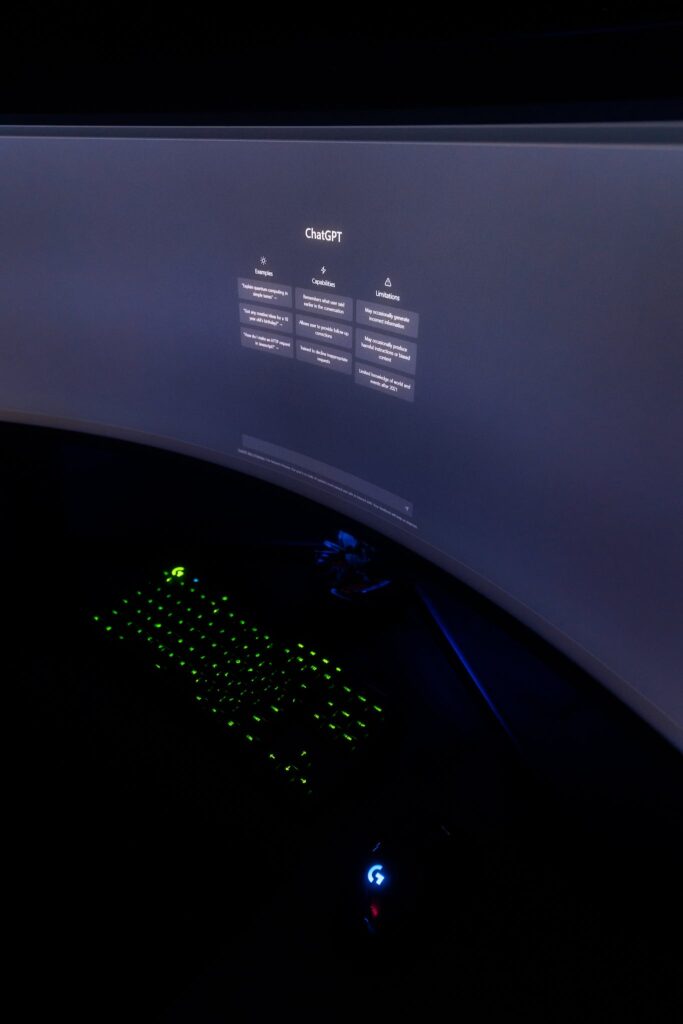
Tips for Leveraging ChatGPT for Excel in Various Industries
ChatGPT for Excel can be a valuable asset in various industries, helping professionals streamline their Excel workflows and tackle complex data analysis tasks. Here are some tips for leveraging ChatGPT for Excel in different industries:
Finance and Accounting:
Utilize ChatGPT to assist with financial modeling, forecasting, and budgeting tasks in Excel.
Seek guidance on complex financial formulas, such as compound interest calculations, discounted cash flows, or valuation methods.
Leverage ChatGPT’s expertise to optimize financial reports, create interactive dashboards, and automate financial data analysis.
Marketing and Sales:
Use ChatGPT to analyze marketing campaign data, perform ROI calculations, and generate insights for data-driven decision-making.
Seek guidance on data visualization techniques in Excel to create impactful charts, graphs, and reports for marketing performance analysis.
Utilize ChatGPT to assist with customer segmentation, trend analysis, and forecasting sales figures based on historical data.
Human Resources:
Leverage ChatGPT for Excel to streamline HR processes, such as employee data management, performance tracking, and payroll calculations.
Seek guidance on creating HR reports, analyzing employee survey data, and visualizing workforce metrics using Excel’s capabilities.
Utilize ChatGPT to automate repetitive HR tasks, such as generating employee schedules or calculating leave balances.
Healthcare and Biotechnology:
Utilize ChatGPT to assist with data analysis and statistical calculations in healthcare research studies or clinical trials conducted in Excel.
Seek guidance on data cleansing, organizing large datasets, and performing advanced statistical analysis using Excel functions and add-ins.
Leverage ChatGPT’s expertise to optimize data visualization of medical or biological data for presentations or research publications.
Manufacturing and Supply Chain:
Use ChatGPT to analyze supply chain data, optimize inventory management, and forecast demand using Excel’s data analysis capabilities.
Seek guidance on creating production schedules, calculating production costs, and performing capacity planning in Excel.
Utilize ChatGPT to assist with supply chain optimization, process improvement, and cost analysis by leveraging Excel’s formula capabilities.
Education and Research:
Leverage ChatGPT to assist with data analysis in educational research projects or academic studies conducted in Excel.
Seek guidance on statistical analysis, hypothesis testing, and data visualization techniques using Excel’s functions and tools.
Utilize ChatGPT to optimize data organization, automate data collection processes, and generate reports for educational or research purposes.
Consulting and Data Analysis:
Use ChatGPT to assist with data cleaning, data manipulation, and advanced data analysis tasks in Excel.
Seek guidance on creating customized Excel models, building interactive dashboards, and performing scenario analysis for consulting projects.
Leverage ChatGPT’s expertise in Excel to streamline data analysis workflows and generate insights for client presentations and reports.
Remember to adapt the guidance provided by ChatGPT to the specific requirements and industry standards of your field. Combine the AI-driven guidance with your domain knowledge to achieve optimal results and make informed decisions in your industry.
Resources and Tutorials for Further Learning with Excel and ChatGPT:
Microsoft Excel Documentation and Support:
Official Microsoft Excel documentation: The official documentation provides comprehensive information on Excel’s features, functions, and capabilities. It covers everything from basic operations to advanced data analysis techniques.
Microsoft Excel Community: The Excel Community is a platform where users can ask questions, share knowledge, and learn from Excel experts. It’s a valuable resource for finding solutions to common issues and exploring best practices.
Online Courses and Tutorials:
LinkedIn Learning: LinkedIn Learning offers a wide range of Excel courses, catering to different skill levels and specific areas of Excel expertise. Courses cover topics such as formulas and functions, data analysis, automation, and more.
Udemy: Udemy provides numerous Excel courses taught by industry professionals. These courses cover various aspects of Excel, including data analysis, financial modeling, VBA programming, and advanced formulas.
YouTube Tutorials: YouTube hosts a plethora of Excel tutorials from Excel experts and enthusiasts. You can find step-by-step guides, tips, and tricks, as well as demonstrations of advanced Excel features and functionalities.
Excel Forums and Communities:
MrExcel Forum: The MrExcel Forum is a community-driven platform where users can ask questions, share solutions, and engage in discussions related to Excel. It’s a valuable resource for troubleshooting Excel issues and learning from experienced users.
Reddit r/excel: The r/excel subreddit is a vibrant community of Excel users who share tips, tricks, and solutions. It’s a great place to ask questions, participate in discussions, and learn from the experiences of fellow Excel enthusiasts.
Excel Blogs and Websites:
Exceljet: Exceljet provides comprehensive tutorials, tips, and examples covering various Excel topics, from basic functions to advanced techniques. Their content is designed to help users become more proficient in Excel.
Chandoo.org: Chandoo.org is a popular Excel-focused website offering tutorials, templates, and resources for Excel users. The site covers a wide range of Excel topics, including formulas, charts, dashboards, and VBA programming.
Contextures Blog: The Contextures Blog provides practical tips, tutorials, and downloadable Excel files for different Excel tasks. It covers topics such as data analysis, formulas, macros, and Excel efficiency.
ChatGPT Feedback:
Provide feedback on ChatGPT’s responses and suggest improvements directly through the user interface. Your feedback helps OpenAI refine and enhance the model’s performance, ensuring more accurate and useful guidance over time.
Remember to validate the information and techniques you learn from external resources with reputable sources and exercise caution when applying them to your specific Excel tasks. By combining the guidance from ChatGPT with these resources, you can expand your Excel skills and knowledge effectively.
Conclusion
Using ChatGPT for Excel can greatly enhance your productivity and proficiency in working with Excel tasks. By following these steps, you can effectively utilize ChatGPT for Excel:
Integrate ChatGPT: Access ChatGPT through the user interface or API provided by the platform or application you’re using.
Clearly Define Your Query: Clearly articulate your question or request, providing context and relevant details about the problem you’re trying to solve or the guidance you need.
Utilize Natural Language: Frame your queries in conversational language, avoiding technical jargon. Describe your requirements as if you were explaining them to a colleague.
Seek Guidance and Examples: Ask ChatGPT for guidance, step-by-step instructions, or sample formulas to illustrate the recommended approach. Request clarification or additional examples if needed.
Validate Responses: Independently verify the accuracy and suitability of ChatGPT’s responses by cross-referencing them with reliable Excel documentation, tutorials, or trusted sources.
Iterate and Refine Queries: If the initial response does not fully address your query, refine your question or provide additional context to elicit more relevant and accurate responses.
Provide Feedback: Share your feedback on the quality, clarity, and usefulness of ChatGPT’s responses. Your input contributes to the continuous improvement of the model.
Leverage Additional Resources: Supplement ChatGPT’s insights with other resources such as official Excel documentation, tutorials, forums, or expert advice.
Promote Continuous Learning: Engage in ongoing conversations with ChatGPT to deepen your understanding of Excel concepts and expand your skillset. Actively participate in the collective learning process by sharing your experiences and challenges with the Excel community.
By following these steps, you can make the most of ChatGPT for Excel and leverage its capabilities to enhance your Excel workflows, solve complex problems, and gain valuable insights from AI-driven guidance.
FAQs
Q1: How do I access ChatGPT for Excel?
A1: You can access ChatGPT for Excel through the user interface or API provided by the platform or application you’re using. Look for the integration or ChatGPT feature within the Excel software or the platform you’re working with.
Q2: How can I ask questions to ChatGPT for Excel?
A2: To ask questions, simply articulate your query or request in plain, conversational language. Clearly define your problem or the guidance you need, providing relevant details and context. ChatGPT is designed to understand natural language, so avoid using technical jargon and frame your questions as if you were explaining them to a colleague.
Q3: Can ChatGPT provide step-by-step instructions in Excel?
A3: Yes, ChatGPT can provide step-by-step instructions in Excel. When seeking guidance, you can specifically ask for a detailed walkthrough or instructions to help you perform a particular task or use a specific Excel feature. ChatGPT can provide you with the necessary steps to accomplish your goal.
Q4: How reliable is ChatGPT’s guidance for Excel tasks?
A4: ChatGPT strives to provide accurate guidance for Excel tasks. However, it’s important to validate the responses independently. Cross-reference the suggestions and formulas provided by ChatGPT with reliable Excel documentation, tutorials, or trusted sources. It’s always recommended to exercise caution and verify the accuracy and suitability of the guidance within the context of your specific Excel environment and requirements.