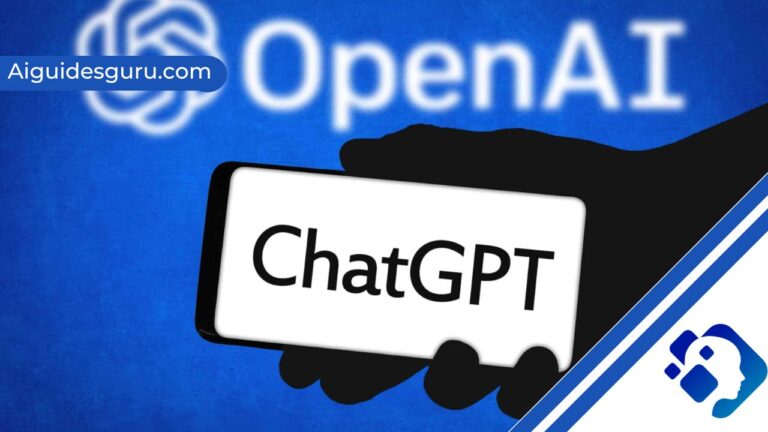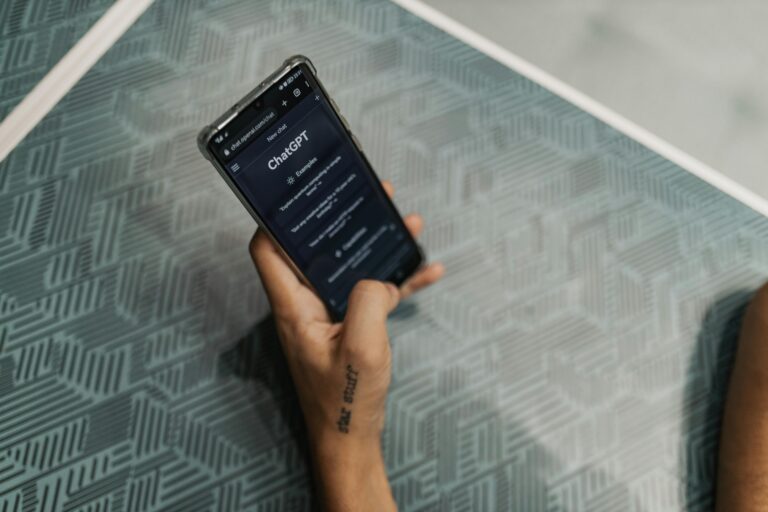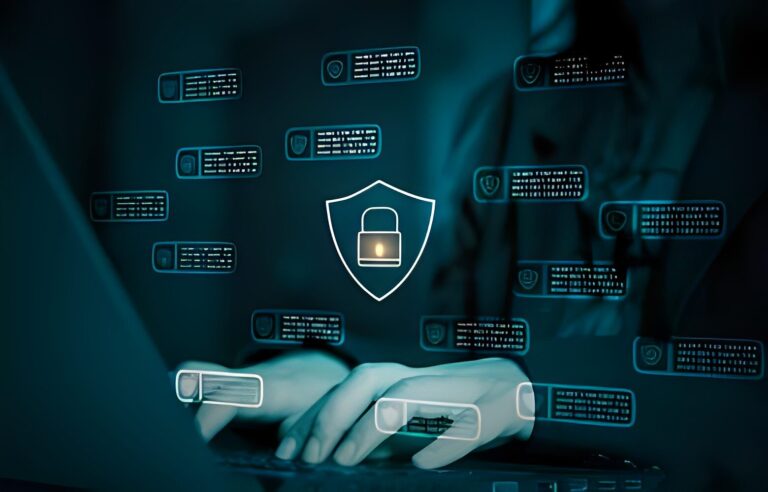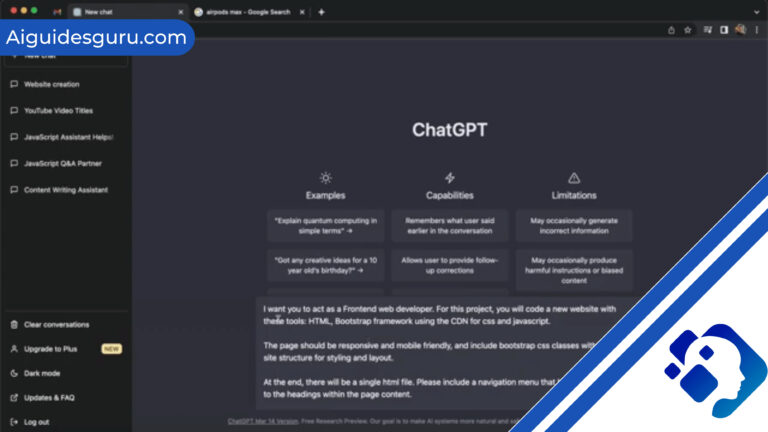How to Use Midjourney v5

Are you ready to unlock your creativity and generate stunning images effortlessly? Look no further than Midjourney v5 – the ultimate tool for transforming simple text prompts into captivating visuals. In this comprehensive guide, we will walk you through the step-by-step process of using Midjourney v5 to unleash your artistic vision. From setting up your Discord server to creating and enhancing your images, we’ve got you covered. Let’s dive in!
Introduction to Midjourney v5
- Introduction to Midjourney v5
- Setting up Your Discord Server and Subscribing to Midjourney
- Building Your Own Prompts
- Understanding the Prompt Creation Process
- Exploring the Midjourney Settings
- Creating Your First Prompt
- Enhancing and Modifying Your Images
- Saving and Sharing Your Images
- Direct Messaging the Midjourney Bot
- Learning More About Prompts
- Blending Your Own Images
- Troubleshooting
- FAQs
- Conclusion
Midjourney v5 is a powerful and versatile random ideas generator that empowers artists, designers, and creatives to bring their imagination to life. With its advanced AI technology, Midjourney v5 can transform a simple text prompt into a unique and visually striking image. Whether you’re a seasoned artist or just starting your creative journey, Midjourney v5 provides endless possibilities for expressing your ideas.
Setting up Your Discord Server and Subscribing to Midjourney
To begin using Midjourney v5, you’ll need to set up a Discord server and subscribe to Midjourney. Follow these steps to get started:
- Create a Discord account if you don’t have one already.
- Verify your Discord account and ensure it is linked to a valid email address.
- Visit Midjourney.com/account and sign in using your verified Discord account.
- Choose a subscription plan that suits your needs and budget.
- Join the Midjourney server on Discord by clicking the + button on the server list and entering the URL: http://discord.gg/midjourney.
Building Your Own Prompts
While it can be tempting to rely on existing prompts, building your own prompts from scratch allows you to unleash your creativity and avoid falling into common patterns. Here’s how you can build your own prompts:
- Start with a basic concept or idea.
- Break down your concept into keywords or phrases.
- Combine the keywords or phrases to form a cohesive prompt.
- Experiment with different combinations and variations to explore new possibilities.
By building your own prompts, you have the freedom to explore unique and original ideas that reflect your artistic vision.
Understanding the Prompt Creation Process
The prompt creation process is at the core of using Midjourney v5. When you create a prompt, Midjourney v5 analyzes the text and generates a corresponding image. Here’s a breakdown of the prompt creation process:
- Type ‘/imagine prompt:’ in the message field on Discord.
- Enter a description of the image you want to create in the prompt field.
- Send your message, and Midjourney v5 will interpret your prompt and begin generating the images.
- Be sure to adhere to the community guidelines and avoid creating images that could be offensive or violate the terms of service.
Exploring the Midjourney Settings
Before diving into creating prompts, it’s essential to familiarize yourself with the Midjourney settings. Here are the key settings you should be aware of:
- Version: Choose the version of Midjourney you want to use, such as V5.1 or Niji version 5.
- Style: Determine the level of style and imagination you want Midjourney to apply to your images.
- Mode: Select the mode that best suits your desired image output, whether it’s raw, photographic, or cartoon-like.
By understanding and customizing the settings, you can tailor the image generation process to your specific needs and preferences.
Read More: How to Use God Mode AI
Creating Your First Prompt
Now that you have set up your Discord server and familiarized yourself with the Midjourney settings, it’s time to create your first prompt. Follow these steps to get started:
- Type ‘/imagine prompt:’ in the message field on Discord.
- Craft a clear and concise description of the image you want to generate.
- Send your message, and Midjourney v5 will begin processing your prompt.
- Within a minute, Midjourney v5 will generate four unique image options based on your prompt.
Remember to experiment with different prompts to explore the range of possibilities offered by Midjourney v5.
Enhancing and Modifying Your Images
Once you have generated a set of images, you can further enhance and modify them to meet your creative vision. Here are some options for enhancing and modifying your images:
- Vary (Strong) and Vary (Subtle): Create stronger or subtle variations of your selected image.
- Zoom Out and Custom Zoom: Zoom out of your image or customize the zoom level to explore different perspectives.
- Pan: Expand the canvas of your image in a chosen direction without changing the content of the original image.
- Favorite: Tag your best images for easy access and organization.
By exploring these options, you can refine and perfect your images to achieve the desired artistic effect.
Saving and Sharing Your Images
Once you have created and modified your images to your satisfaction, it’s time to save and share them. Follow these steps to save your images:
- Click on the image to open it in full size.
- Right-click on the image and choose “Save Image” to save it to your device.
- On mobile, long-tap the image and tap the download icon to save it.
You can now share your images on social media, websites, or use them in your creative projects.
Direct Messaging the Midjourney Bot
If you prefer a more personalized experience, you can interact with the Midjourney Bot through direct messaging. This allows you to work one-on-one with the bot and create images that are subject to the same content and moderation rules. Your images created through direct messaging will also be visible on the Midjourney website.
Learning More About Prompts
To further enhance your image creation process, it’s beneficial to learn more about crafting effective prompts. Consider the following tips:
- Write clear and descriptive prompts that convey your desired image.
- Explore descriptions of artistic mediums, locations, and time periods to influence the image generation.
- Experiment with different prompt structures and word combinations to discover new artistic possibilities.
By mastering the art of prompts, you can unlock the full potential of Midjourney v5.
Read More: How to Use Tome AI
Blending Your Own Images
In addition to using Midjourney v5 to generate images from prompts, you can also blend your own images. The /blend command allows you to upload and merge your own images with the generated images, creating unique and personalized visuals. Experiment with blending to create truly one-of-a-kind masterpieces.
Troubleshooting
As with any tool, you may encounter challenges or have questions while using Midjourney v5. Here are some common troubleshooting tips and frequently asked questions:
- If you experience technical issues, reach out to the Midjourney support team for assistance.
- Make sure you have a stable internet connection to ensure smooth image generation.
- Familiarize yourself with the community guidelines and adhere to them to avoid any issues.
- Experiment with different prompts and settings to explore the full capabilities of Midjourney v5.
FAQs
How long does it take for Midjourney v5 to generate images?
Midjourney v5 typically generates four unique image options within a minute.
Can I use Midjourney v5 on any Discord server?
You can use Midjourney v5 on any Discord server that has invited the Midjourney Bot.
Are the images created with Midjourney v5 customizable?
Yes, you can enhance, modify, and blend the generated images to suit your creative vision.
Conclusion
Midjourney v5 is a powerful tool that empowers artists and creatives to effortlessly generate stunning images. By following the steps outlined in this comprehensive guide, you can unlock your creativity and bring your artistic vision to life. So, what are you waiting for? Dive into the world of Midjourney v5 and let your imagination soar!