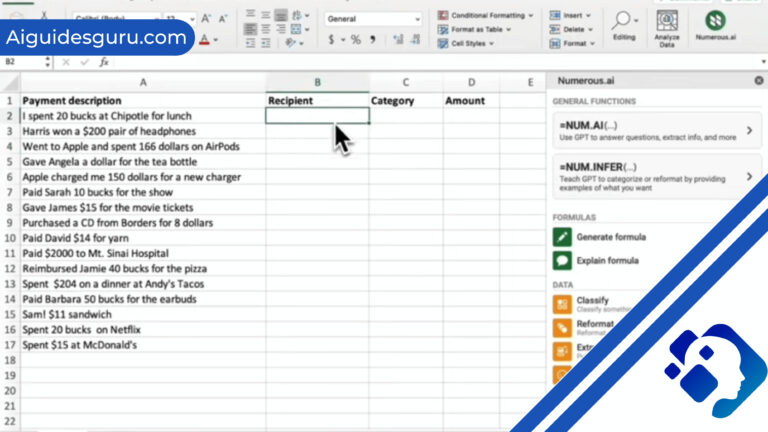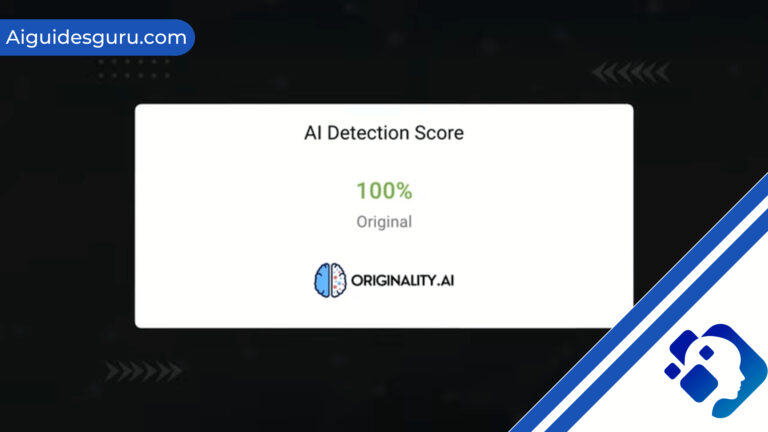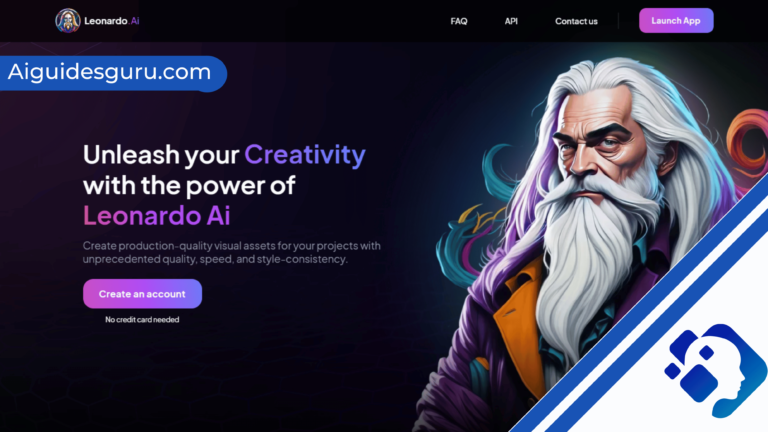Can’t Login to Chat GPT: Understanding and Resolving Login Issues

Cant Login to Chat GPT? In today’s digital age, online platforms and applications have become an integral part of our lives. However, it’s not uncommon to encounter login issues when trying to access these platforms. One such platform that users have reported facing login problems with is Chat GPT. If you find yourself unable to log in to Chat GPT despite entering the correct credentials, you’re not alone. In this comprehensive guide, we will explore the common reasons behind these login issues and provide step-by-step solutions to help you regain access to the platform.
Reasons You Can’t Login to Chat GPT
There are several factors that can contribute to login failures in Chat GPT. Understanding these reasons will give you a better perspective on how to troubleshoot the problem effectively. Here are some common causes of login issues:
1. Incorrect Login Credentials
One of the most common reasons for login problems is entering incorrect login credentials. Before diving into troubleshooting, double-check that you have entered the correct email address and password associated with your Chat GPT account. Pay attention to any typos or misspellings that may be causing the login failure.
2. Server Outage
Another common cause of login issues is a server outage. If the Chat GPT servers are experiencing downtime or maintenance, you may not be able to access the platform. To check if the server is down, visit the official website or check OpenAI’s status updates on their social media pages.
3. Slow or Unstable Internet Connection
A slow or unstable internet connection can also hinder your ability to log in to Chat GPT. Poor network connectivity can prevent the platform from establishing a stable connection with your device. Perform a network speed test using websites like Fast.com or TestMy.net to check the speed and stability of your internet connection.
Accumulated browsing data, such as cache and cookies, can sometimes interfere with the login process. These temporary files stored by your browser can become corrupted over time and lead to login failures. Clearing your browser’s cache and cookies can help resolve this issue.
Related: how to make money using midjourney
5. VPN Interference
While virtual private networks (VPNs) provide security and privacy, they can sometimes interfere with your network connection and cause login problems. If you have a VPN enabled, try disabling it temporarily and attempt to log in to Chat GPT again.
Now that we have identified the common reasons behind login issues in Chat GPT, let’s explore step-by-step solutions to help you regain access to the platform.
Step-by-Step Guide to Resolve Login Issues in Chat GPT
1. Verify Your Login Credentials
The first step in troubleshooting login issues is to ensure that you have entered the correct email address and password associated with your Chat GPT account. Double-check for any typographical errors or misspellings. If you have forgotten your password, follow the password recovery process provided by Chat GPT.
2. Check Your Internet Connection
If you’re experiencing slow or unstable internet connectivity, it can hinder your ability to log in to Chat GPT. Perform a network speed test using websites like Fast.com or TestMy.net to check the speed and stability of your internet connection. If you find any issues, try restarting or resetting your router and modem.
3. Verify Server Status
Before troubleshooting further, check the status of the Chat GPT server. If there is a server outage or maintenance, you may experience login problems. Visit the official website or check OpenAI’s status updates to determine if the server is down. Alternatively, you can subscribe to notifications to stay informed about any server-related issues.
4. Clear Browsing Data
Clearing your browser’s cache and cookies can help resolve login issues caused by corrupted temporary files. Here’s how you can clear browsing data in Google Chrome:
Open Google Chrome and click on the three-dot icon at the upper right corner of the webpage.
In the pop-up menu, select “Settings”.
In the left panel, click on “Privacy and security”.
Scroll down to the “Privacy and security” section and click on “Clear browsing data”.
Select the types of data you want to clear and choose the time range from the drop-down menu.

Click “Clear data” to remove the selected browsing data.
5. Disable VPN
If you have a VPN enabled, it may interfere with your network connection and cause login issues. Disable or disconnect your VPN temporarily to see if it resolves the problem. Here’s how to disable a VPN in Windows:
Press the Windows key + I to open the Settings menu.
Click on “Network & Internet” and select “VPN” from the left sidebar.
In the right panel, click on the VPN you are currently connected to.
Click on the “Disconnect” button to disable the VPN.
6. Try a Different Device
If you’re still unable to log in to Chat GPT on your current device, try using a different device such as a mobile phone or tablet. Sometimes, login issues can be device-specific, and switching to an alternative device can help bypass the problem.
By following these step-by-step solutions, you should be able to resolve most login issues in Chat GPT. However, if the problem persists, it is recommended to reach out to Chat GPT support for further assistance. They will be able to provide personalized guidance and troubleshooting steps based on your specific situation.
Conclusion
Experiencing login issues can be frustrating, especially when you’re eager to access the Chat GPT platform. In this article, we have explored the common reasons behind login problems in Chat GPT and provided step-by-step solutions to help you resolve them. By verifying your login credentials, checking your internet connection, clearing browser data, and disabling VPNs, you can increase your chances of successfully logging in to Chat GPT.
Remember, if you’re still unable to log in after attempting these solutions, don’t hesitate to reach out to Chat GPT support for further assistance. They have a dedicated team of experts who can provide additional guidance and troubleshooting steps tailored to your specific situation. Stay persistent, and soon you’ll be back to enjoying the benefits of Chat GPT.
Frequently Asked Questions (FAQs)
- Why can’t I log in to Chat GPT? Login issues in Chat GPT can occur due to various reasons such as incorrect login credentials, server outages, slow internet connection, browser cache issues, or VPN interference. By following the step-by-step solutions provided in this article, you can troubleshoot and resolve most login problems.
- What should I do if I forget my Chat GPT password? If you forget your Chat GPT password, you can initiate a password recovery process provided by Chat GPT. Look for the “Forgot Password” option on the login page and follow the instructions to reset your password.
- How can I contact Chat GPT support for assistance? If you have tried all the troubleshooting steps mentioned in this article and are still unable to log in to Chat GPT, it is recommended to reach out to their support team for further assistance. Visit the official Chat GPT website and look for the “Contact” or “Support” section to find their contact details.
Remember, persistence and patience are key when dealing with login issues. By following the solutions provided and seeking support when needed, you’ll soon overcome the obstacles and regain access to the Chat GPT platform.