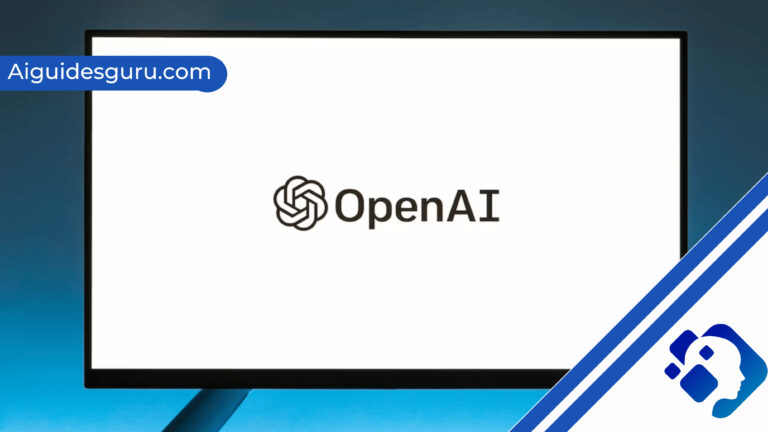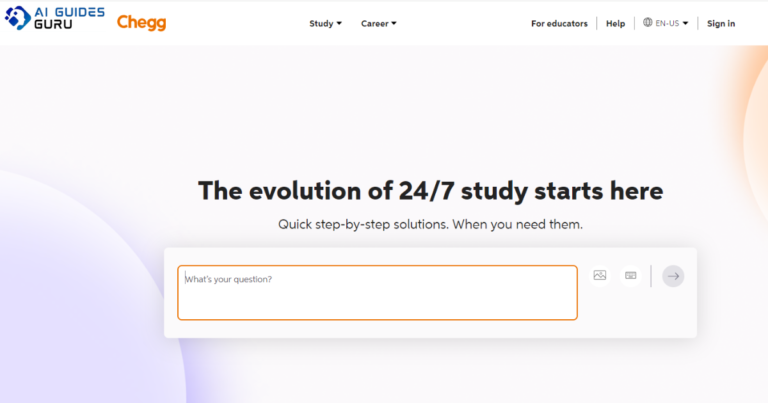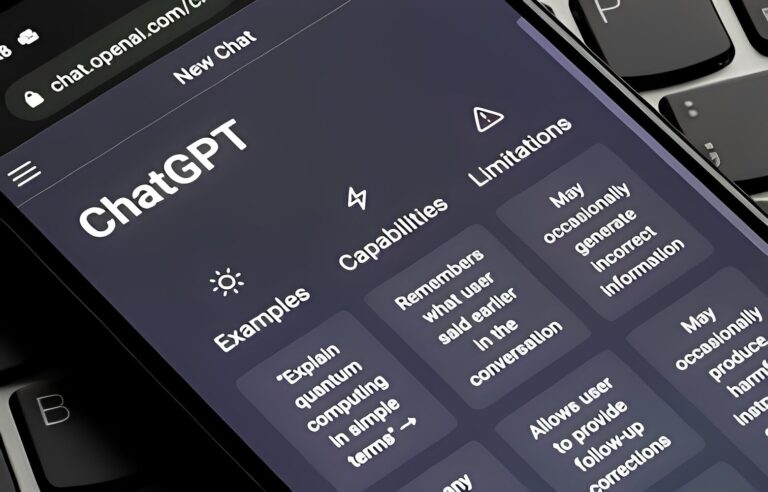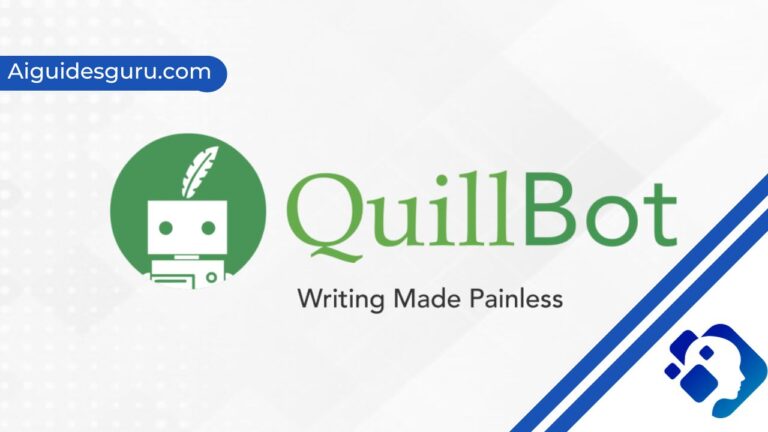How To Use Otter AI
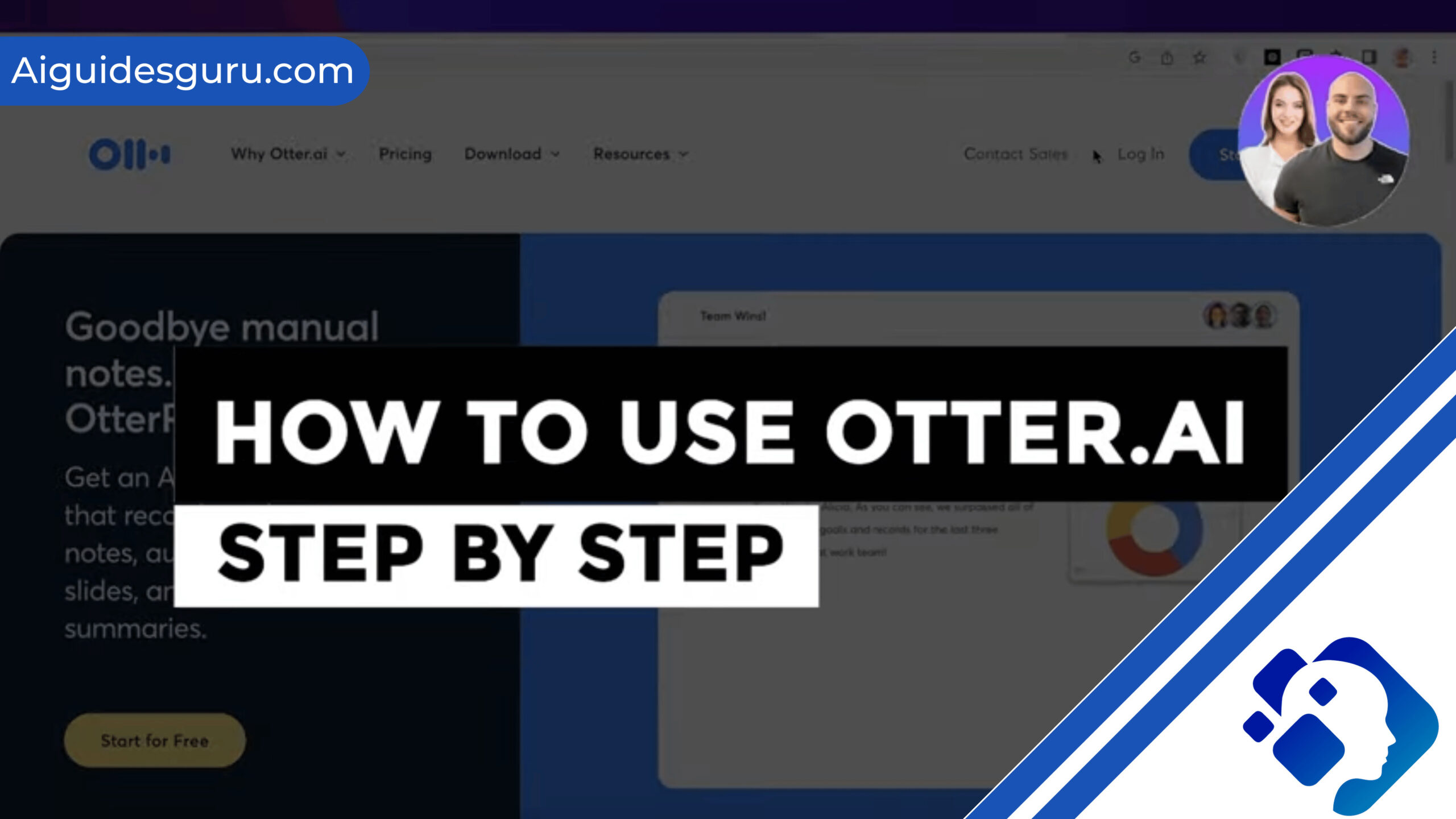
In today’s fast-paced world, time is a precious commodity. Whether you’re a student, a professional, or an entrepreneur, finding ways to streamline your tasks and maximize your productivity is essential. One powerful tool that can help you achieve this is Otter AI. With its advanced speech recognition capabilities and intuitive features, Otter AI is revolutionizing the way we take notes, transcribe meetings, and collaborate with others. In this article, we’ll explore the ins and outs of using Otter AI, unveiling its potential to transform your work processes and boost your efficiency.
What is Otter AI?
Otter AI is a cutting-edge artificial intelligence-powered tool that transcribes and interprets spoken words in real time.
Its advanced speech recognition technology allows it to accurately capture and convert verbal conversations into written text.
With its user-friendly interface and seamless integration across various devices, Otter AI provides a hassle-free experience for its users.
Getting Started with Otter AI:
Signing up and creating an account: Begin your Otter AI journey by visiting the official website or downloading the app from your preferred app store. Sign up and create an account to access the full range of features.
Exploring the interface: Familiarize yourself with the intuitive interface of Otter AI, which offers a clean and organized layout for easy navigation and usage.
Connecting your devices: Sync your account across multiple devices, such as smartphones, tablets, and laptops, to ensure your notes and transcriptions are readily accessible wherever you go.
Maximizing Productivity with Otter AI:
Note-taking made effortless: Replace the traditional pen and paper with Otter AI’s note-taking feature. Whether you’re attending a lecture, participating in a brainstorming session, or listening to a podcast, Otter AI captures every word, allowing you to focus on the conversation and review it later.
Transcribing meetings and interviews: Otter AI’s real-time transcription feature is a game-changer for professionals. It eliminates the need for manual note-taking during meetings, interviews, or conference calls, enabling you to actively engage in the discussion while effortlessly capturing every detail.
Collaboration and sharing: Otter AI simplifies collaboration by allowing you to share notes and transcriptions with colleagues and team members. Whether it’s for project planning, research, or group discussions, Otter AI promotes seamless teamwork and knowledge sharing.
Advanced Features and Benefits:
Search and keyword tagging: Otter AI’s powerful search function enables you to quickly locate specific information within your transcriptions. Additionally, you can tag important keywords for easy reference and organization.
Voice commands and integrations: Take advantage of Otter AI’s voice commands to control the app hands-free. Furthermore, Otter AI seamlessly integrates with other productivity tools like Zoom and Microsoft Teams, enhancing your overall workflow efficiency.
Training the AI: Otter AI continuously learns and improves over time. By manually correcting any transcription errors, you contribute to enhancing its accuracy and personalized experience.
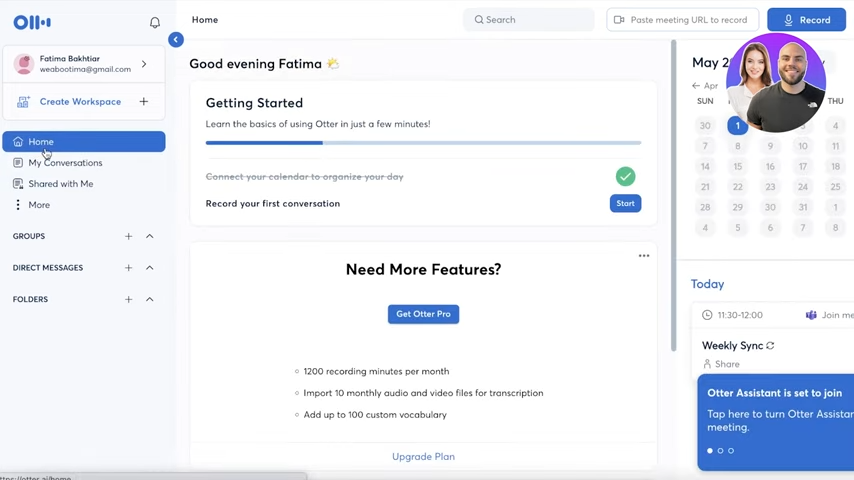
Setting up Otter.ai
To set up Otter.ai, you can follow these steps:
Visit the Otter.ai website at https://otter.ai/.
Click on the “Sign Up” or “Get Started” button on the homepage.
You will be prompted to create an account. You can sign up using your Google account, Microsoft account, Apple ID, or by providing your email address and creating a password.
Choose the type of Otter account that suits your needs. There are options for individuals, teams, education, and sales teams.
Once you have selected the appropriate account type, you may be asked to provide additional information such as your name, organization, or role.
After creating your account, you can start using Otter.ai. You can download the Otter mobile app for iOS or Android devices, install the Chrome extension for browser use, or integrate Otter with other platforms like Slack or Zoom.
Depending on your account type, you may have access to different features and functionalities. Explore the options available to you and customize your settings as desired.
If you have any questions or need assistance, you can refer to the “Help & Support” section on the Otter.ai website for FAQs, tutorials, and contact information.
That’s it! You are now set up with Otter.ai and can start using it for automatic note-taking and real-time transcription in your meetings and other interactions.
Related: How to Make a Discord Channel NSFW
Using Otter.ai for Transcription
Otter.ai is a powerful tool for transcription, offering real-time AI transcription services. With Otter, you can transcribe audio and generate accurate written transcripts in a fraction of the time it would take to transcribe manually. Here are some key features and benefits of using Otter.ai for transcription:
Real-time Transcription: Otter.ai transcribes audio in real-time, allowing you to see the written text as the audio is being spoken. This feature is particularly useful for live events, meetings, lectures, and interviews.
Accuracy: Otter.ai leverages advanced AI technology to provide highly accurate transcriptions. It can handle various accents, languages, and complex audio scenarios, ensuring that your transcripts are reliable and precise.
Collaboration: Otter.ai allows for collaboration by providing a live transcript that multiple users can access simultaneously. This feature enables teams to work together, make edits, add comments, and highlight key points within the transcript.
Integration with Productivity Tools: Otter.ai integrates seamlessly with popular productivity tools like Google Calendar, Microsoft Teams, Zoom, and Slack. This integration enables automatic recording and transcription of meetings, making it convenient and efficient for users.
Searchable and Organized Transcripts: Otter.ai generates searchable transcripts, making it easy to find specific information within large volumes of text. Additionally, the platform organizes transcripts by date, time, and speaker, making it simple to navigate and review past recordings.
Accessibility Features: Otter.ai provides accessibility features by offering real-time captions during live events or lectures. This feature benefits individuals with hearing impairments or those who prefer reading captions for better comprehension.
Time-saving: Using Otter.ai for transcription saves significant time compared to manual transcription. It automates the process, allowing you to focus on understanding and analyzing the content rather than spending hours transcribing.
Cost-effective: Otter.ai offers different pricing plans, including free options with limitations and paid plans with additional features. This flexibility allows users to choose a plan that suits their transcription needs and budget.
Overall, Otter.ai is a reliable and efficient tool for transcription, whether you need to transcribe meetings, interviews, lectures, or any other audio content. Its real-time capabilities, accuracy, collaboration features, and integrations make it a valuable asset for individuals and teams seeking a seamless transcription experience.
Using Otter.ai for Note-Taking
Otter.ai is an AI-powered tool that can significantly enhance your note-taking experience during meetings. Here are some key features and benefits of using Otter.ai for note-taking:
Real-time transcription: Otter.ai provides real-time transcription during your meetings. It uses advanced speech recognition technology to transcribe spoken words into text instantly. This allows you to follow along with the conversation and capture important points accurately.
Automated meeting notes: With Otter.ai, you don’t have to worry about manually taking comprehensive meeting notes. It automatically generates meeting summaries by extracting key insights, action items, and important details discussed during the meeting. This feature saves you time and ensures that you have a detailed record of the meeting.
Collaboration and engagement: Otter.ai facilitates collaboration among meeting participants. You can invite team members to access the live transcript, add comments, highlight important points, and assign action items. This promotes engagement and ensures that everyone stays on the same page.
Integrations with popular tools: Otter.ai integrates seamlessly with various productivity tools such as Slack, Zoom, Google Meet, Microsoft Teams, and more. You can connect Otter.ai to your preferred platform and have it automatically join and record your meetings. This integration enhances the overall meeting experience and simplifies the note-taking process.
Accessibility and inclusivity: Otter.ai provides real-time captions and notes, making it particularly beneficial for individuals with hearing impairments. It ensures that everyone can participate fully in meetings and access important information, fostering inclusivity in the workplace or educational settings.
Whether you’re a business professional, salesperson, educator, or media creator, Otter.ai can streamline your note-taking process, improve collaboration, and save you valuable time.
Otter.ai Features and Benefits
Otter.ai offers various features and benefits that make it a powerful tool for transcription and note-taking. Here are some of the key features and benefits of Otter.ai:
Accurate transcription: Otter.ai uses advanced speech recognition technology to provide highly accurate transcriptions of spoken words. It can accurately capture and convert audio into text, ensuring that you have reliable and precise transcripts.
Real-time transcription: Otter.ai transcribes audio in real-time, allowing you to follow along with the conversation as it happens. This feature is particularly useful during live meetings, lectures, or interviews, as it provides immediate access to the transcribed text.
Multi-device support: Otter.ai is available as a mobile app for iOS and Android devices, as well as a web application. This multi-device support enables you to use Otter.ai on your preferred device, ensuring flexibility and accessibility.
Collaboration and sharing: Otter.ai allows you to collaborate with others by sharing transcripts and notes. You can invite team members or colleagues to access and contribute to the transcripts, making it easy to collaborate on projects, conduct research, or review meeting discussions.
Searchable transcripts: Otter.ai automatically indexes and makes your transcripts searchable. This feature enables you to quickly find specific keywords, phrases, or topics within your transcripts, saving you time and effort when reviewing or referencing past conversations.
Highlighting and commenting: Otter.ai allows you to highlight important sections of the transcript and add comments or annotations. This feature helps you emphasize key points or ideas, making it easier to review and reference specific parts of the conversation later.
Integration with productivity tools: Otter.ai integrates with popular productivity tools such as Slack, Zoom, Google Meet, and Microsoft Teams. This integration enables seamless use of Otter.ai within your existing workflows, making it easy to capture and share transcriptions during meetings or collaborative sessions.
Language support: Otter.ai supports multiple languages, allowing you to transcribe and generate notes in different languages. This feature is beneficial for international teams, language learners, or multilingual environments.
Overall, Otter.ai offers robust transcription capabilities, real-time transcription, collaboration features, and integration with other tools, making it a versatile and valuable tool for various personal, educational, and professional use cases.
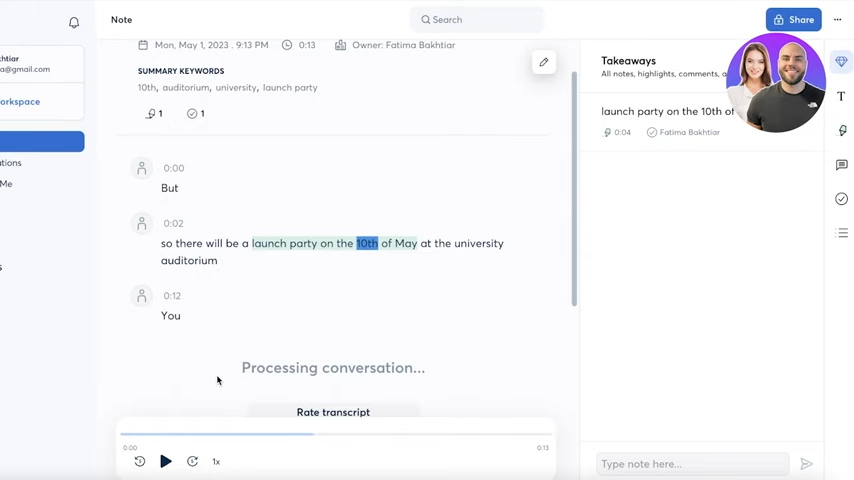
Tips for Maximizing Otter.ai
Here are some tips for maximizing the use of Otter.ai:
Use a clear audio source: Ensure that the audio source for your meetings or recordings is clear and of good quality. This will help Otter.ai accurately transcribe the content.
Minimize background noise: Try to minimize background noise during meetings or recordings as it can interfere with the transcription accuracy. Find a quiet location or use a microphone if necessary.
Speak clearly: Encourage participants to speak clearly and at a moderate pace. Enunciate words and avoid talking over each other to improve transcription accuracy.
Properly introduce speakers: When using Otter.ai in a meeting with multiple participants, introduce each speaker before they start talking. This helps Otter.ai distinguish between different voices and attribute the correct text to each speaker.
Edit and correct transcripts: While Otter.ai provides real-time transcription, it may occasionally make errors. Take the time to review and edit the transcripts for accuracy, especially with technical terms or names.
Utilize collaboration features: Otter.ai offers collaboration features that allow you to share and collaborate on transcripts with others. Take advantage of these features to improve productivity and collaboration within your team.
Explore integrations: Otter.ai integrates with various apps and platforms such as Slack, Zoom, and Microsoft Teams. Explore these integrations to streamline your workflow and make it easier to access and share transcripts.
Leverage advanced features: Otter.ai offers advanced features such as keyword highlighting, commenting, and action item assignment. Explore these features to enhance the usefulness of your transcripts and facilitate follow-up actions.
Customize settings: Otter.ai allows you to customize settings such as language preferences, punctuation style, and speaker identification. Adjust these settings according to your needs to optimize the transcription output.
Provide feedback: If you encounter any issues or have suggestions for improvement, provide feedback to the Otter.ai team. They actively work on refining their AI technology and user experience based on user feedback.
Remember, while Otter.ai provides accurate and real-time transcriptions, it’s always a good practice to review and verify the content for important meetings or critical information.
Related: How To Get GPT 3 API Key
Integrating Otter.ai with Other Tools
Otter.ai offers various integrations with other tools to enhance your workflow and productivity. Here are some of the integrations available:
Otter for iOS: Download the Otter app on your iOS devices to access the features and functionality of Otter.ai on your Apple devices.
Otter for Android: Similarly, you can download the Otter app on your Android devices to use Otter.ai on your Android smartphones and tablets.
Chrome extension: Install the Otter Chrome extension to use Otter.ai directly in your web browser. This extension allows you to access Otter’s features while browsing the internet without opening a separate application.
Otter app for Slack: If you use Slack for team communication, you can download the Otter app for Slack. This integration allows you to use Otter.ai within Slack, making it convenient to transcribe and share meeting notes directly in your Slack channels.
Zoom integration: Otter.ai can be integrated with Zoom, one of the popular video conferencing platforms. By connecting Otter to Zoom, you can automatically join and record your Zoom meetings, transcribe the audio in real-time, and generate detailed meeting notes.
These integrations provide flexibility and convenience for using Otter.ai across different platforms and applications. Whether you prefer using Otter on your mobile devices, web browser, or within specific collaboration tools like Slack or Zoom, Otter.ai offers options to seamlessly integrate with your preferred workflow.
Otter.ai Plans and Pricing
Otter.ai offers different plans and pricing options to cater to the varying needs of users. Here is an overview of the available plans:
Otter Basic (Free): The Otter Basic plan is free to use and provides users with 600 minutes of transcription per month. It includes features such as real-time transcription, speaker identification, keyword search, and the ability to highlight and comment on the transcript.
Otter Premium: The Otter Premium plan is available for $9.99 per month. It offers all the features included in the Otter Basic plan, along with additional benefits. With Otter Premium, users get 6,000 minutes of transcription per month, the ability to import audio and video files for transcription, and priority access to new features and updates.
Otter for Teams: Otter for Teams is designed for businesses and organizations, offering collaboration and management features. The pricing for Otter for Teams starts at $20 per user per month and varies based on the number of users and additional features required. It includes features like team collaboration, centralized billing and administration, advanced security and controls, and enhanced support.
Otter for Education: Otter for Education provides special pricing and features tailored for educational institutions. It offers benefits such as discounted pricing, integration with learning management systems (LMS), automatic captioning for virtual lectures, accessibility features, and more. Institutions interested in Otter for Education can contact the Otter.ai sales team for pricing details.
It’s important to note that the pricing and features mentioned here are based on the information available up to my knowledge cutoff in September 2021. It’s recommended to visit the Otter.ai website or contact their sales team for the most up-to-date and accurate information regarding plans, pricing, and features.
Otter.ai Support and Resources
Otter.ai provides a range of support and resources to help users make the most of their transcription and note-taking platform. Here are some of the support options and resources available:
Help & Support: If you need assistance or have questions about using Otter.ai, you can visit the “Help & Support” section on the Otter.ai website. There, you’ll find a knowledge base with articles and FAQs that cover various topics and provide step-by-step instructions on using different features of Otter.ai.
Schedule a Demo: If you’re interested in learning more about Otter.ai and its capabilities, you can schedule a demo with the Otter.ai team. This allows you to get a personalized walkthrough of the platform, ask questions, and explore how Otter.ai can best meet your specific needs.
Blog: Otter.ai maintains a blog where you can find updates, news, and articles related to their product and industry. The blog covers a range of topics, including tips for using Otter.ai effectively, case studies, and insights into transcription and note-taking practices.
Press: The “Press” section on the Otter.ai website provides access to the latest product and company news. This includes press releases, media coverage, and announcements about new features, partnerships, and developments within the Otter.ai ecosystem.
Resources: Otter.ai offers various resources to help users explore and learn more about the platform. This includes a content library where you can find guides, whitepapers, and other educational materials. Additionally, there may be webinars, video tutorials, and other resources available to help you maximize your use of Otter.ai.
Community: Otter.ai has an active user community where you can connect with other Otter.ai users, share tips and best practices, and seek advice. This can be a valuable resource for getting insights from other users and discovering new ways to leverage Otter.ai in your workflow.
These support options and resources aim to provide users with the necessary tools and information to use Otter.ai effectively and address any questions or concerns they may have. Whether you need technical assistance, want to stay updated with the latest news, or seek guidance on using Otter.ai in specific contexts, these resources can be helpful in your journey with Otter.ai.
Conclusion
Sign up: Visit the Otter.ai website and sign up for an account. You can choose the free Basic plan or opt for the Premium plan for additional features and minutes.
Familiarize yourself with the interface: Once signed in, take some time to explore the Otter.ai interface. Familiarize yourself with the various options and features available to make the most of the platform.
Start a new transcription: To transcribe a meeting or conversation, click on the “Start Recording” or “New Conversation” button. You can choose to record audio directly through your device’s microphone or upload pre-recorded audio or video files.
Manage the transcription process: During the transcription, you can see the real-time transcript appearing on the screen. You can customize the display settings, such as font size and speaker labels, to enhance readability. Otter.ai automatically detects and labels different speakers, but you can manually assign names if needed.
Review and edit: After the transcription is complete, review the transcript for accuracy. Otter.ai provides tools to edit the transcript, correct any mistakes, add punctuation, and make necessary adjustments. This step is crucial to ensure the accuracy of the final transcript.
Collaborate and add context: Otter.ai allows you to collaborate with others by sharing the transcript or inviting collaborators to access and edit it. You can add comments, highlight key sections, and assign action items within the transcript to provide context and facilitate collaboration.
Search and navigate: Utilize the search function to find specific keywords or phrases within the transcript. Otter.ai highlights search results and allows you to jump to relevant sections quickly. This feature is handy when you need to locate specific information within a lengthy transcript.
Export and share: Once you are satisfied with the transcript, you can export it in various formats, such as text, PDF, or even as a Microsoft Word document. Otter.ai also provides options to share the transcript directly with others via email or by generating a shareable link.
Remember to refer to the Otter.ai Help & Support section or explore the available resources to learn more about advanced features, integrations with other tools, and best practices for using Otter.ai effectively.
Please note that these instructions are based on general usage guidelines, and the specific steps may vary slightly depending on the version and updates of Otter.ai.
FAQs
How do I start recording a meeting or conversation in Otter.ai?
Answer: To start recording, simply click on the “Start Recording” or “New Conversation” button in the Otter.ai interface. You can choose to record audio directly through your device’s microphone or upload pre-recorded audio or video files for transcription.
Can I edit the transcript generated by Otter.ai?
Answer: Yes, you can edit the transcript generated by Otter.ai. After the transcription is complete, review the transcript for accuracy and make any necessary edits. Otter.ai provides tools to edit the transcript, correct mistakes, add punctuation, and make adjustments to ensure the accuracy of the final transcript.
How can I collaborate with others using Otter.ai?
Answer: Otter.ai allows collaboration with others by sharing the transcript or inviting collaborators to access and edit it. You can share the transcript via email or generate a shareable link. Collaborators can add comments, highlight key sections, and assign action items within the transcript to facilitate collaboration and provide context.
Can I search for specific keywords or phrases within the transcript?
Answer: Yes, you can search for specific keywords or phrases within the transcript using the search function in Otter.ai. Simply enter the keyword or phrase you are looking for, and Otter.ai will highlight the search results and allow you to jump to the relevant sections quickly. This feature is useful for locating specific information within a lengthy transcript.